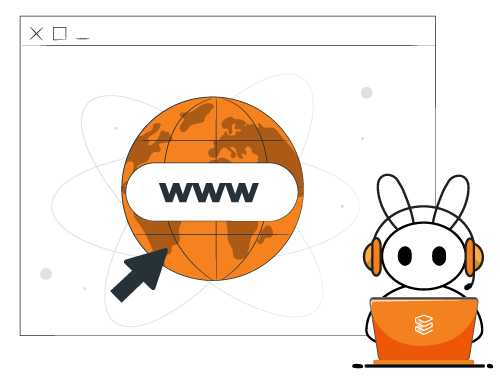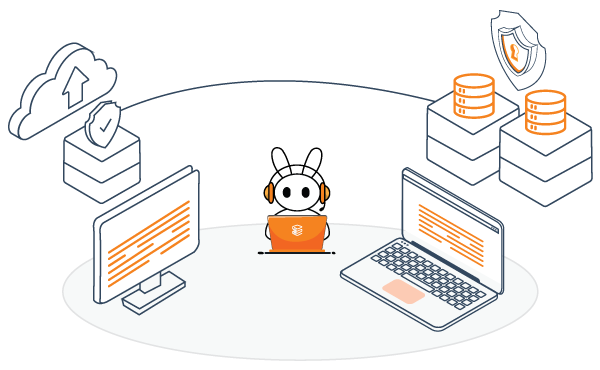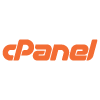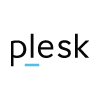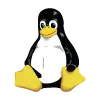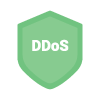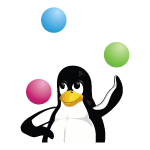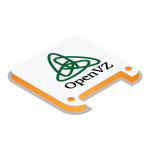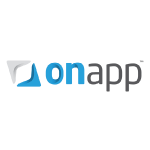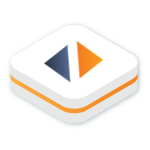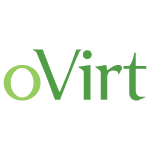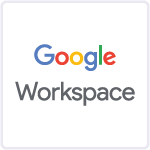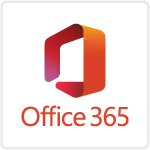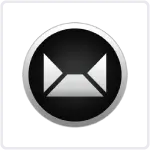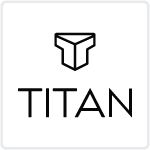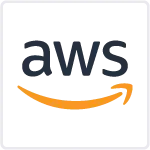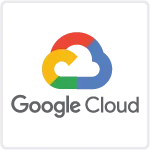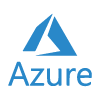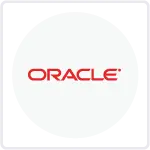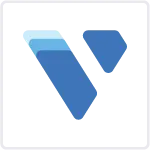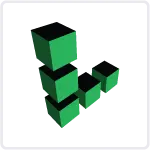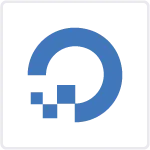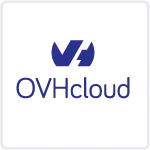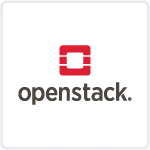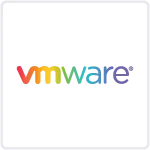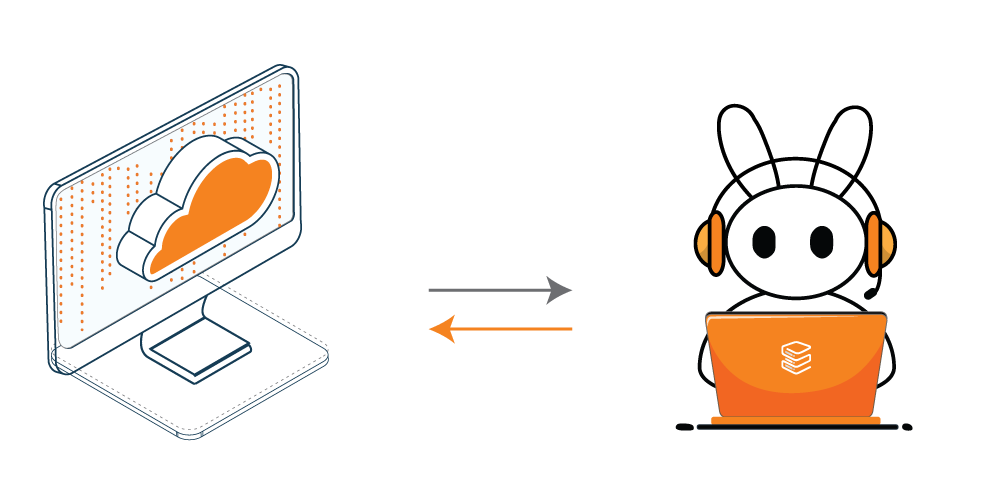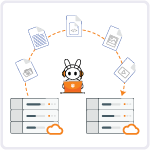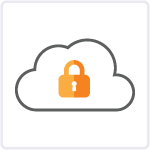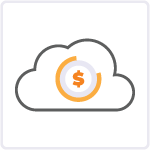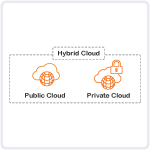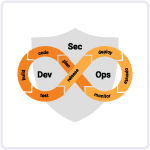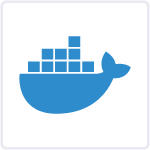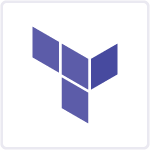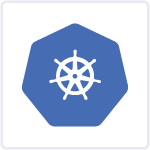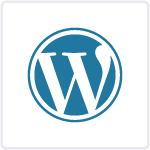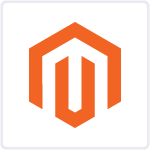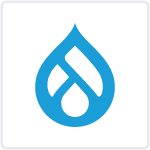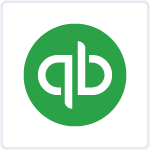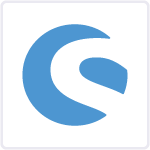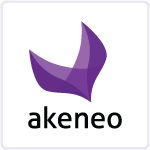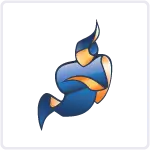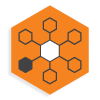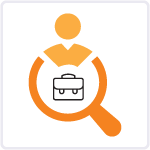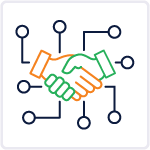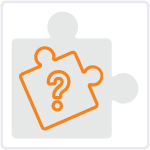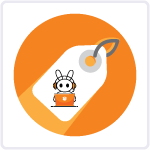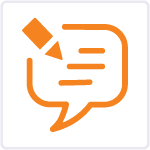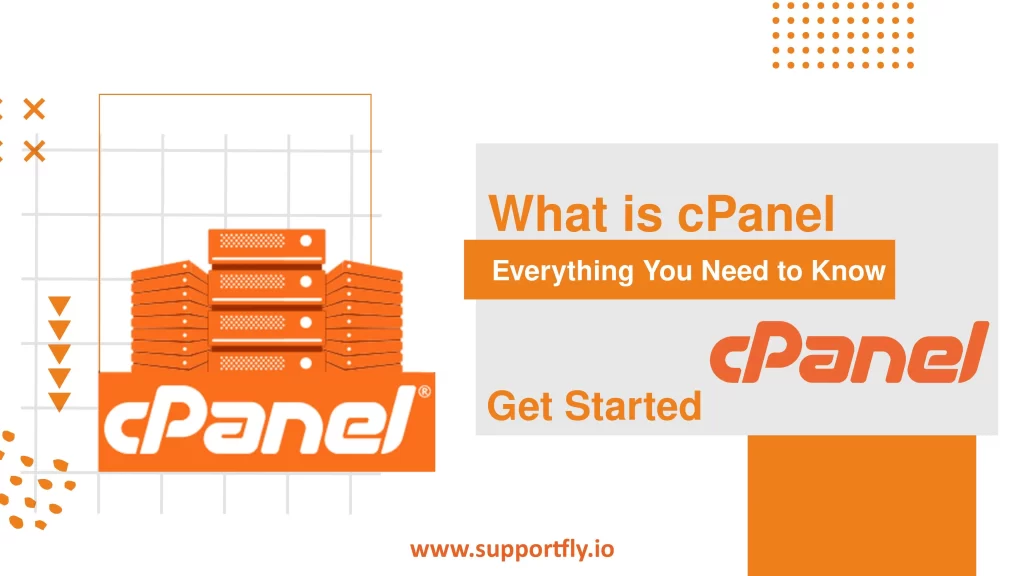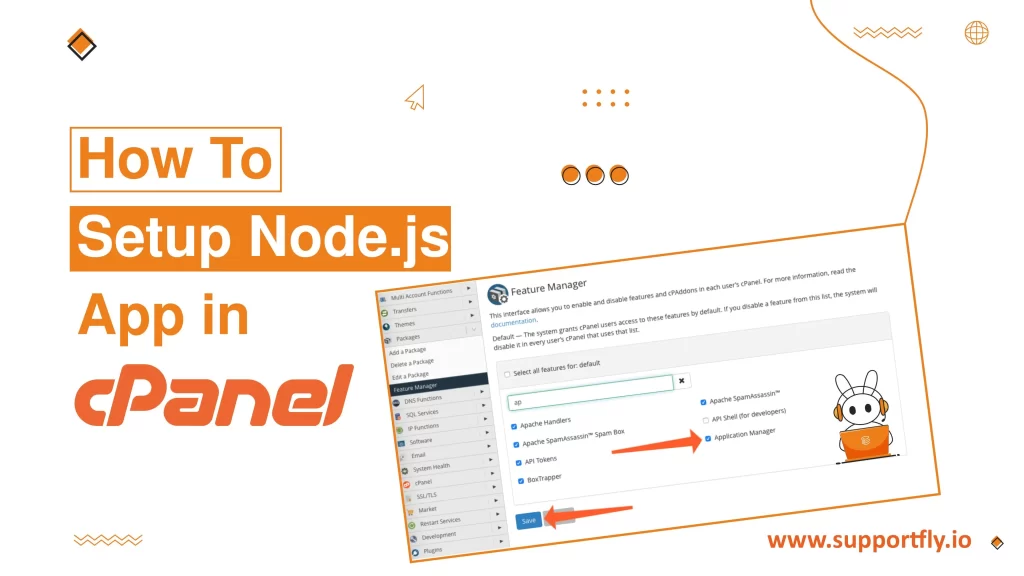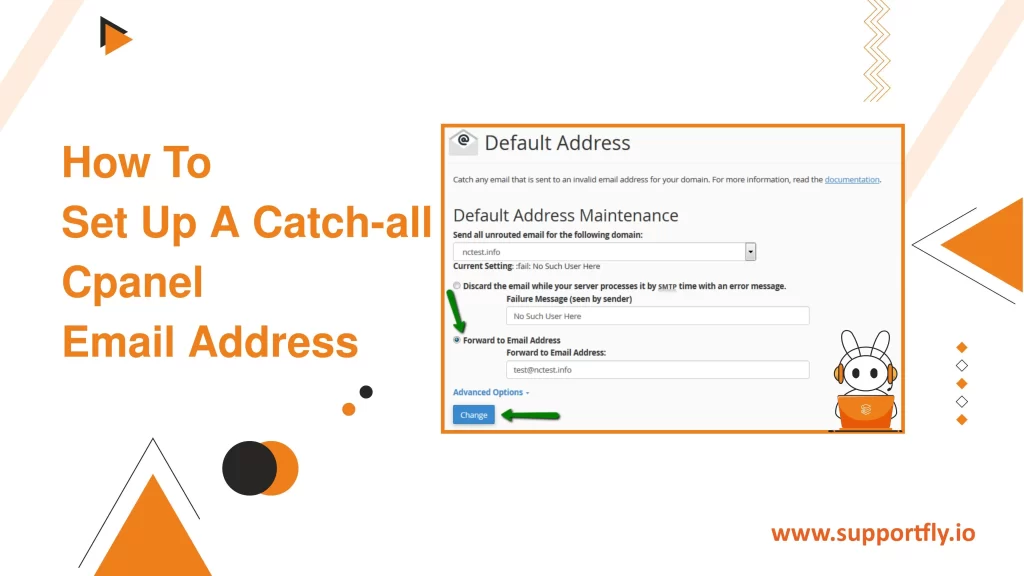Managing a website can seem stressful, especially for those who are new to web hosting. However, tools like cPanel have revolutionized the way users manage their websites by providing an intuitive and powerful interface. In this blog post, we’ll explore what cPanel is, its key features, benefits, and how to use it effectively. We’ll also look into domain management and how cPanel compares to its competitors. Finally, we will discuss installing WordPress via cPanel and how SupportFly can assist in managing your cPanel server more efficiently. Read till the end to know everything about cPanel. Let’s get started.
Table of Contents
Understanding cPanel
cPanel is a web-based hosting control panel provided by many hosting providers to website owners allowing them to manage their websites from a web-based interface. This program gives users an interface from which they can control their portion of the Unix server. The tools provided within cPanel allow users to manage domain names, install applications, create and manage email accounts, upload website files, and manage databases.
Features of cPanel
cPanel is known for its feature set that caters to both novice and advanced users. It helps them manage their web hosting environment efficiently. Here are some of the key features in detail:
1. File Management
- File Manager: Allows users to upload, download, and manage files directly in their web browser, similar to how they would manage files on their personal computer. This includes creating, deleting, and moving files and folders.
- Backup Tools: Users can create backups of their entire website or specific parts of it, such as databases or email accounts. These tools are crucial for disaster recovery and data integrity.
2. Database Management:
- PHPMyAdmin: Provides a user-friendly web interface for managing MySQL databases. Users can perform operations like creating, modifying, and deleting databases and tables. They can also execute SQL statements directly through this interface.
- Remote MySQL: Allows users to connect to their databases using remote tools by adding specific hostnames or IP addresses to the access list.
3. Email Management:
- Email Accounts: Users can create, remove, and manage email accounts associated with their domain. This includes setting up email quotas, passwords, and client configuration.
- Spam Filters: Tools like SpamAssassin help in filtering out unwanted emails, reducing clutter, and increasing security.
- Email Forwarding and Auto-Responders: Users can set up email forwarding rules and auto-responders directly from cPanel, enhancing communication efficiency.
4. Domain and DNS Management:
- Addon Domains and Subdomains: Users can add multiple domains to their account and manage them from a single interface. Subdomains can be created and managed easily, perfect for organizing larger sites or different sections of a business.
- Zone Editor: This allows users to manage DNS records directly, providing control over aspects like A records, CNAMEs, TXT records, and more.
5. Security Features:
- SSL/TLS Manager: Facilitates the installation and management of SSL certificates for secure connections.
- IP Blocker: Allows users to block specific IP addresses from accessing their site, which is useful for preventing abuse.
- Hotlink Protection: Prevents other sites from directly linking to files on your website. This is particularly useful for stopping unauthorized redistribution of content.
6. Software and Applications:
- Softaculous App Installer: Enables one-click installs for over 400 applications, including WordPress, Joomla, and Drupal, making site setup quick and easy without the need for manual software setup and configuration.
Benefits of cPanel
The features of cPanel translate into multiple benefits that make it an attractive choice for managing web hosting:
1. Ease of Use:
- cPanel’s graphical user interface is designed with simplicity in mind, making it accessible even for those with minimal technical knowledge. This reduces the learning curve and allows users to start managing their web properties immediately.
2. Efficiency and Speed:
- With tools like the file manager, PHPMyAdmin, and the Softaculous app installer, users can perform tasks more quickly and efficiently compared to manual management via command-line interfaces.
3. Flexibility:
- cPanel supports a wide range of third-party applications and services, meaning it can be tailored to fit almost any hosting need, from a simple blog to a complex e-commerce platform.
4. Control and Customization:
- Users have extensive control over virtually every aspect of their website and server, from file permissions and email settings to detailed security controls and database management.
5. Security:
- cPanel includes numerous security features that help protect websites from various threats, including spam, unauthorized access, and data loss.
Domain Management on cPanel
Domain management is a crucial aspect of website administration, and cPanel provides a comprehensive set of tools that make managing domains straightforward and efficient. Here’s an in-depth look at how cPanel handles domain management:
Adding and Managing Domains:
- Addon Domains: cPanel allows users to manage multiple domains from a single account. This feature is particularly useful for web administrators who run multiple websites. You can add new domains to your account by accessing the “Addon Domains” section, where you can also manage web root directories and subdomains associated with each addon domain.
- Subdomains: Subdomains are extensions of your main domain and serve as separate websites within your main site. They are ideal for creating mobile versions of your website (e.g., m.site.com), or for organizational purposes (e.g., support.site.com). In cPanel, you can create, remove, and manage subdomains easily through the “Subdomains” section.
- Parked Domains (Aliases): Parked domains are additional domains that point to your primary domain. This feature is useful if you have common misspellings of your domain name or if you have multiple domain extensions. cPanel lets you manage these aliases efficiently, ensuring that they direct traffic to your primary site as intended.
Redirects:
- Managing redirects is a vital function in domain management, particularly for SEO and usability. cPanel’s “Redirects” section allows users to direct traffic from one web page to another. This is useful for maintaining user experience and SEO strength when deleting pages or changing URL structures.
DNS Zone Editor:
- Advanced domain management often involves direct modifications to DNS records. cPanel provides a “Zone Editor” where users can add, edit, and delete DNS records such as A, CNAME, MX, TXT, and SRV records. This functionality is crucial for pointing your domains to the correct server, verifying domain ownership, configuring email services, and more.
- Simple Zone Editor: For basic modifications, the Simple Zone Editor allows for quick changes to A and CNAME records.
- Advanced Zone Editor: More comprehensive edits can be made with the Advanced Zone Editor, which supports a broader range of record types.
Domain Forwarding:
- cPanel facilitates domain forwarding, which is useful when you want to redirect visitors from one domain to another. For example, if you consolidate websites or redirect old URLs to new ones, this tool ensures that the SEO value is not lost and that visitors reach the appropriate pages.
Domain Transfer and Registrar Lock:
- Transferring domains between registrars or accounts can sometimes be necessary. cPanel includes features to unlock domain registrar locks (if applicable) and retrieve EPP codes (transfer authorization codes), which are necessary for transferring domains to different registrars.
cPanel vs its Competitors
While cPanel is highly popular, there are other web management interfaces like Plesk and DirectAdmin. cPanel is often preferred due to its user-friendly interface and wide acceptance by hosting providers. However, Plesk and DirectAdmin also offer unique features and may be preferred depending on specific needs or server environment.
Why do you need cPanel?
cPanel simplifies website management, making it possible for beginners to manage complex server tasks without extensive technical knowledge. It’s a time-saver and a great educational tool for anyone looking to get into web administration.
How to install WordPress on cPanel
Installing WordPress on cPanel is quite simple through the ‘Softaculous’ or similar application installer. This process involves choosing WordPress, filling in some site details, and clicking install. For a step-by-step guide, check out our detailed blog on installing WordPress on cPanel.
cPanel Server Management with SupportFly
At SupportFly, we specialize in cPanel server management, offering services that ensure your cPanel server is optimized, secure, and running smoothly. Our team of experts can handle all aspects of cPanel management, from initial setup to ongoing maintenance.
Conclusion
cPanel is an incredibly powerful tool that can make website management a breeze. With its comprehensive features and user-friendly interface, cPanel is an excellent choice for anyone from beginners to seasoned webmasters. By leveraging cPanel in conjunction with a support service like SupportFly, you can ensure that your website runs efficiently and remains secure at all times.
FAQs
Q1. What is an addon domain, and how do I add one in cPanel?
An addon domain is a fully functional domain that can be created from within your cPanel. It behaves like a separate site from your primary domain and has its own file directory, allowing you to host multiple websites from one cPanel account. To add an addon domain, simply log into your cPanel, navigate to the “Domains” section, click on “Addon Domains,” and fill in the domain name, directory, and other necessary fields. cPanel will then configure the domain so it points to a directory on your server.
Q2. How can I create a subdomain in cPanel?
To create a subdomain in cPanel, go to the “Domains” section and select “Subdomains.” Enter the desired prefix in the subdomain field and select the domain you want to associate it with from the drop-down menu. Specify the document root, which is the directory where the subdomain’s files will be stored, and click “Create.” This will configure the subdomain to be accessible as a separate entity within your main domain.
Q3. What are parked domains and how do they work?
Parked domains (also known as aliases) are domains that you own but do not contain any content. Instead, they redirect visitors to your primary domain. In cPanel, you can manage parked domains by navigating to the “Aliases” section under “Domains.” Here, you can add new parked domains to your account. Parked domains are useful for securing common misspellings of your main domain or different domain extensions to prevent competitors from registering them.
Q4. How do I set up redirects for a website in cPanel?
Setting up redirects in cPanel is straightforward. Log into your cPanel dashboard, find the “Domains” section, and click on “Redirects.” Choose whether you want a permanent (301) or temporary (302) redirect, specify the URL you wish to redirect from, and the destination URL you wish to redirect to. Finally, confirm the redirect by clicking on “Add.” This feature is particularly useful for maintaining user experience and search engine rankings when changing page URLs.
Q5. Can I edit DNS records in cPanel?
Yes, cPanel allows you to edit DNS records directly through the “Zone Editor” under the “Domains” section. You can add, edit, or delete various types of DNS records including A, MX, CNAME, TXT, and SRV records. This functionality is essential for pointing your domain to the right server, setting up mail servers, verifying domain ownership for certain services, and more.
Q6. How do I transfer a domain to another registrar using cPanel?
To transfer a domain to a different registrar, first, ensure that the domain is unlocked and that you have obtained the EPP code (a transfer authorization code) from your current registrar. In cPanel, you can usually manage these settings under the “Domains” section. Once the domain is unlocked and you have the EPP code, you can initiate the transfer at the new registrar’s portal by providing the EPP code. Be aware that domain transfers can take several days to complete depending on the registrar’s policies.