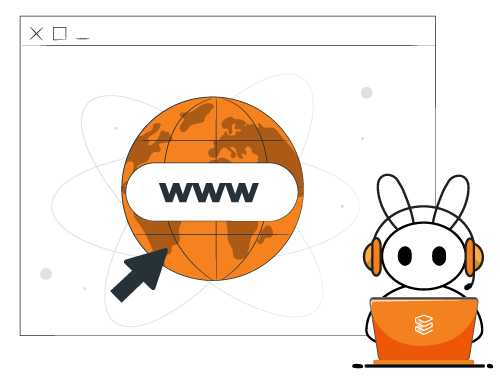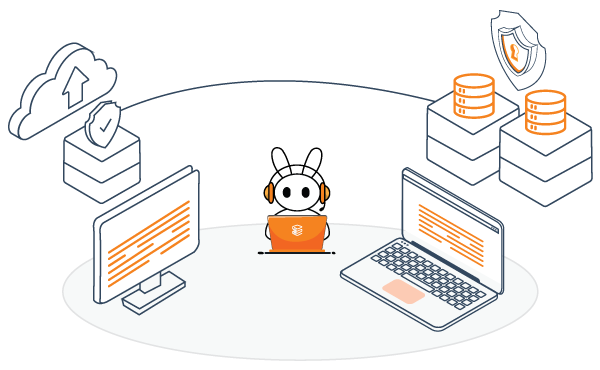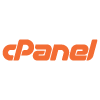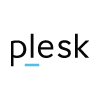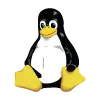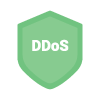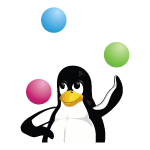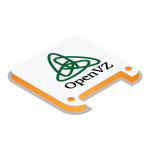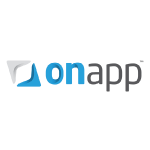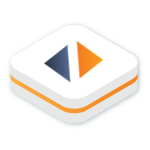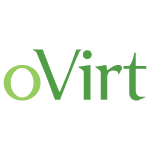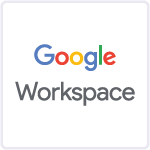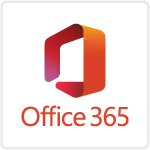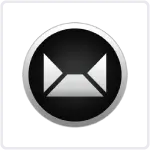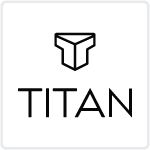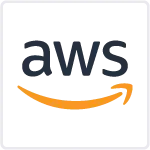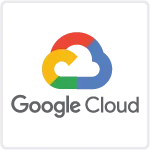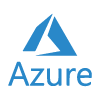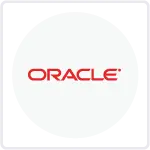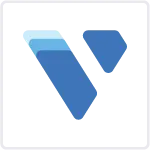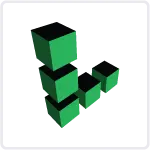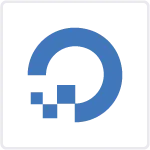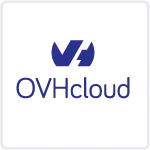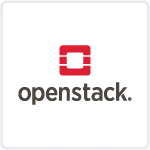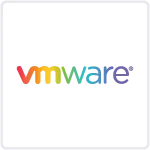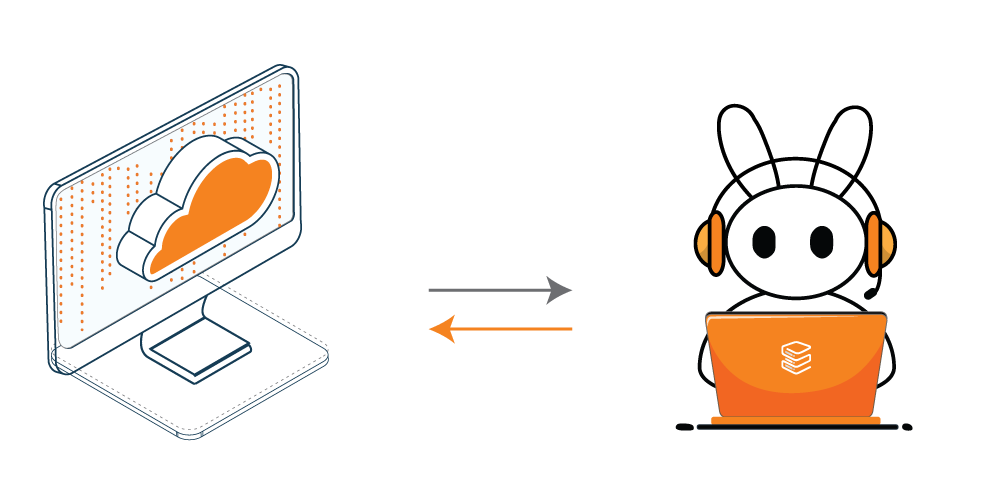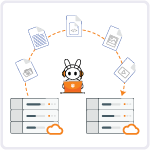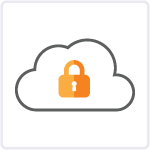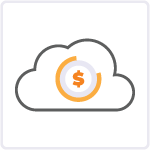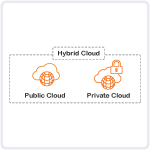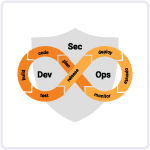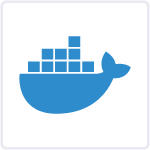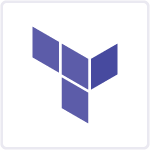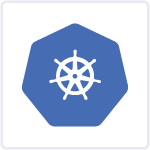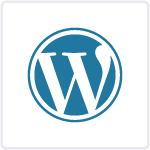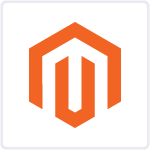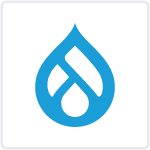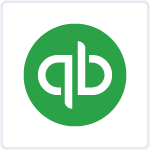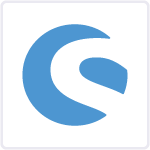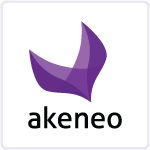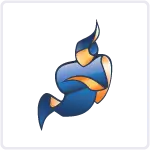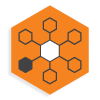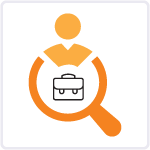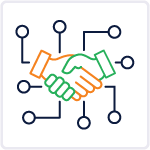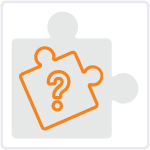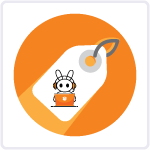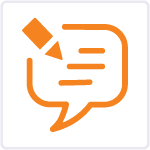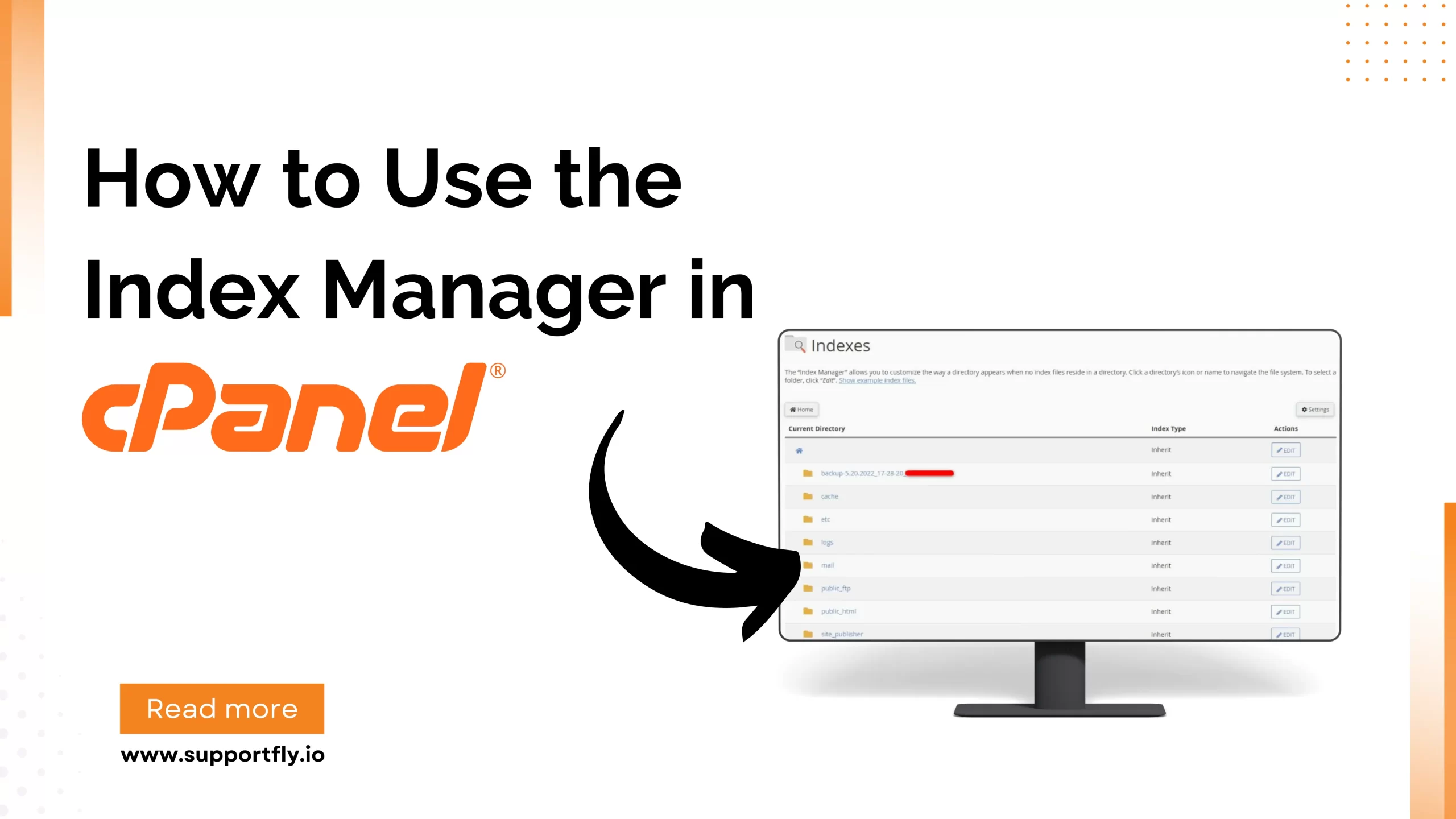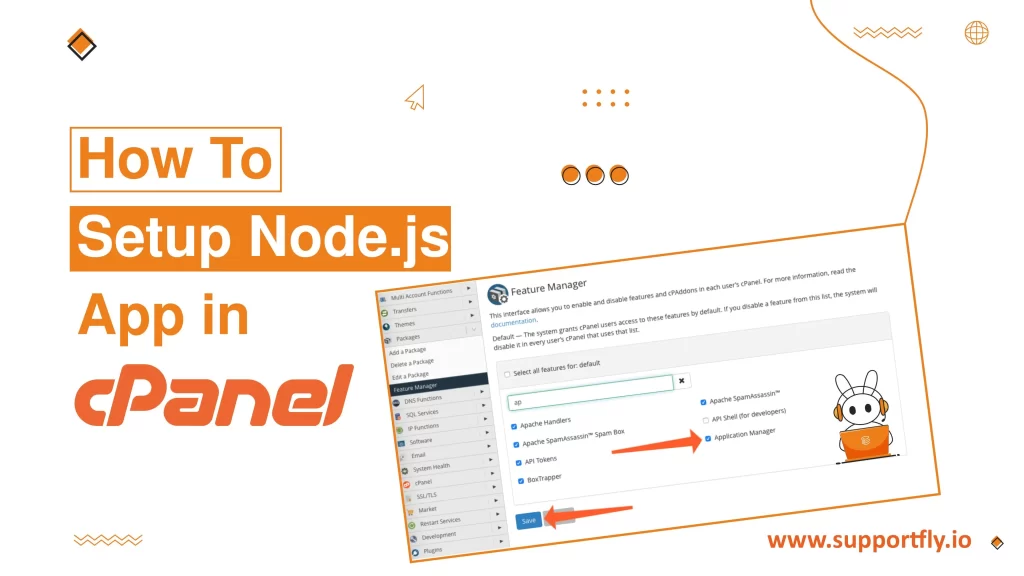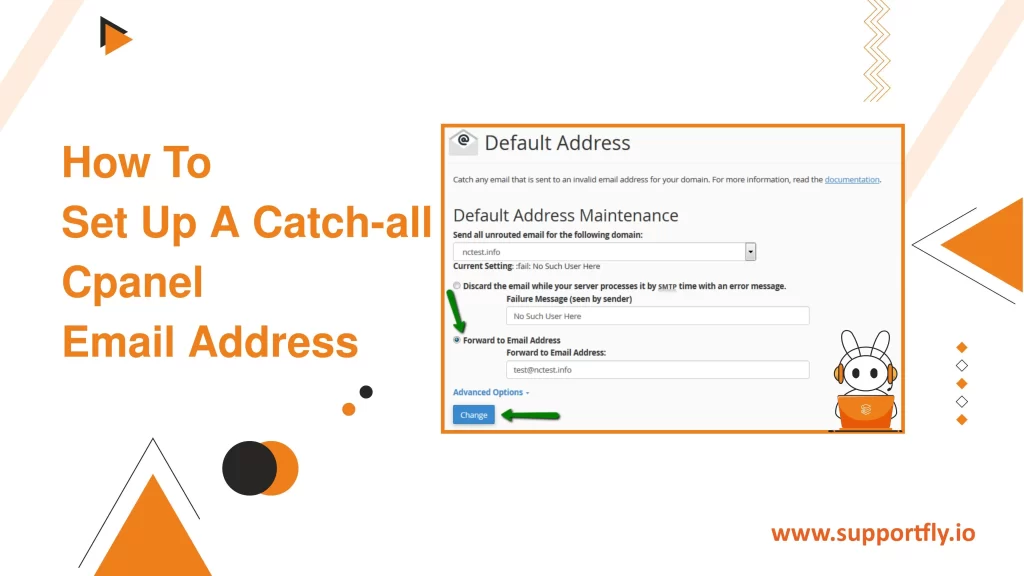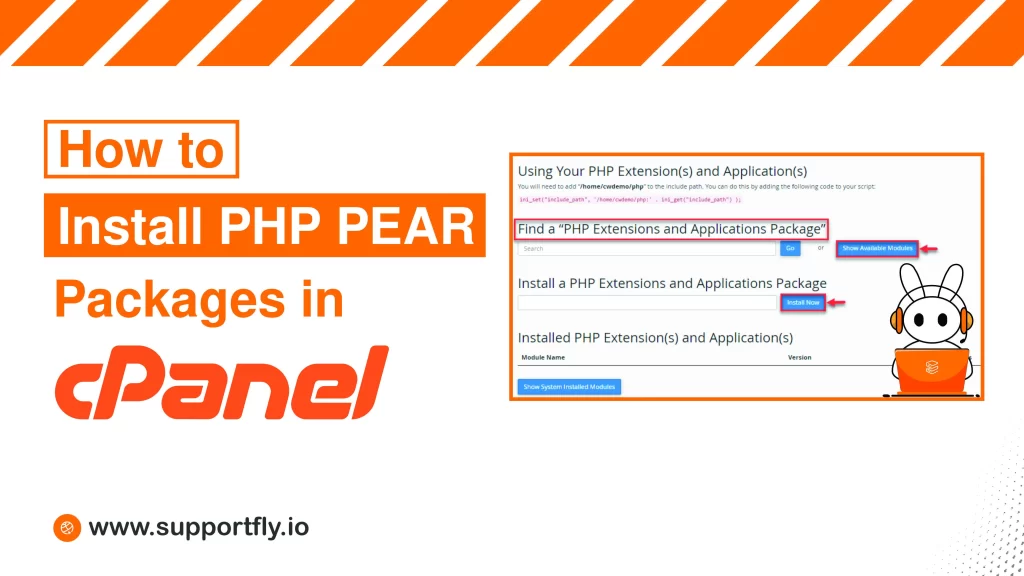The Index Manager in cPanel is a powerful tool that allows website administrators to control how directories on their website are displayed to visitors. If a directory on your website does not contain an index.html or index.php file, the server will, by default, display a full listing of all the files within the directory. This can lead to security risks as it exposes the structure of your files to anyone on the internet. The Index Manager helps mitigate this risk by allowing you to decide how directories on your site are viewed on the web. This blog provides a detailed guide on how to use the Index Manager in cPanel to enhance your website’s security and usability.
This blog is a part of our cPanel server management services where we make sure your cPanel server works efficiently with any issues.
Table of Contents
Steps to use the index manager in cPanel
1. Log in to your cPanel account.
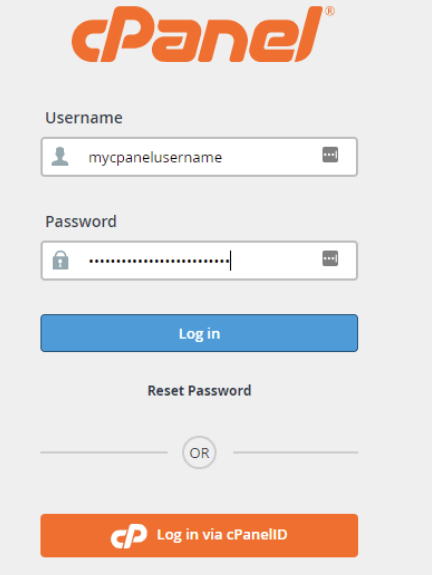
2. Navigate to the ‘Advanced’ section and click on ‘Indexes’.
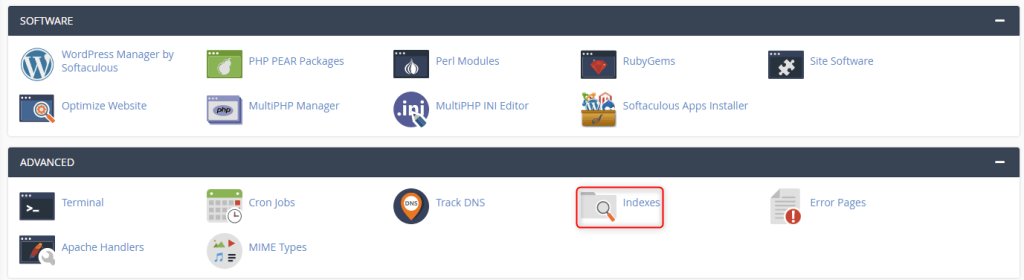
3. On the Index Manager’s main screen, you can manage the display settings for your website’s directories. By default, the setting for each directory is set to ‘Inherit,’ which means it follows the configuration of its parent directory.
4. To adjust settings, click on the icon or name of the directory you wish to modify. Then, click ‘Edit’ next to the directory name.
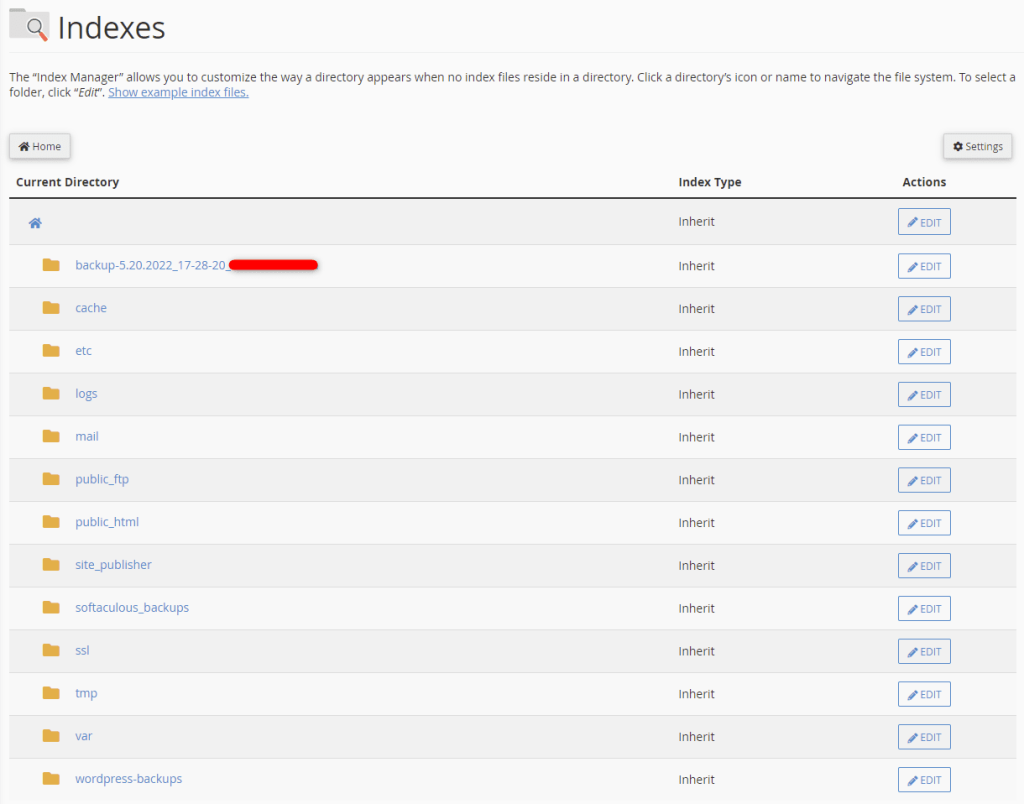
5. There are four indexing options available for directories:
- Inherit: Adopts the settings from the parent directory. If the parent has no specific settings, the directory will display an index.
- No Indexing: Prevents files from being displayed if there is no default file.
- Show Filename Only: Displays only the names of files if there is no default file.
- Show Filename and Description: Displays both the names and attributes of files, such as file size and type.
Choose the option that best suits your needs and click ‘Save’.
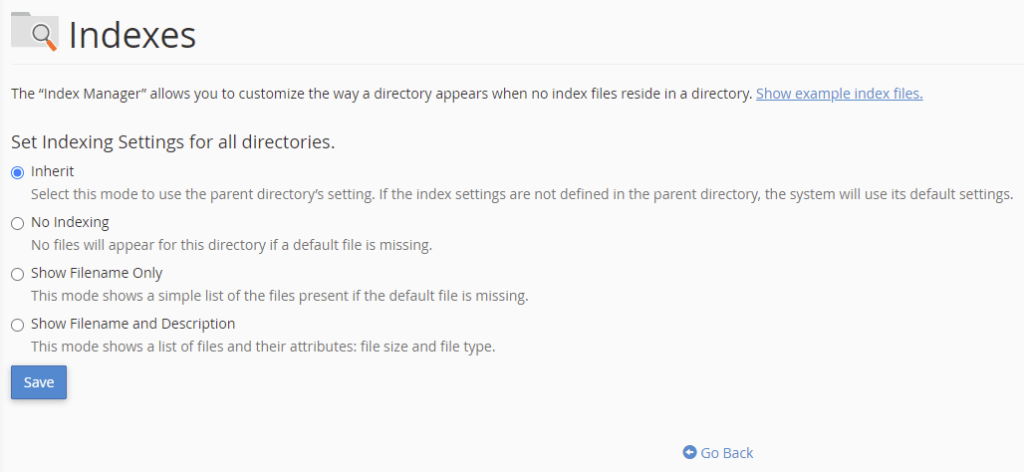
6. A green confirmation message will appear to indicate that the changes have been successfully made.

Best Practices for Using the Index Manager
Using the Index Manager effectively involves understanding when and where to apply different indexing options. Here are some best practices:
Secure Sensitive Directories
For directories containing sensitive information or configuration files, use the “No Indexing” option to prevent unauthorized access and visibility. This is crucial for protecting sensitive data and maintaining website security.
Enhance User Experience with Fancy Indexing
For directories intended for public access, such as image folders or downloadable content, consider using “Fancy Indexing.” This option improves user experience by providing additional file details, making it easier for users to find and access the content they need.
Use Standard Indexing for Minimalist Listings
If you prefer a cleaner, more minimalist approach, “Standard Indexing” might be the right choice. This option is useful when you want users to see what files are available but do not need detailed information displayed.
Tips for Managing Directory Indexing
- Regularly Review Directory Settings: Periodically review the indexing settings for each directory to ensure they still meet your security requirements and user accessibility needs.
- Educate Your Team: If you work with a team, make sure all members are aware of the importance of directory indexing settings and how to use the Index Manager.
- Monitor for Changes: Keep an eye on your directories for any unauthorized changes or unusual activity. Regular monitoring helps maintain the security and integrity of your website.
Conclusion
The Index Manager in cPanel is an essential tool for any web administrator looking to control access to the directories on their website. By understanding how to effectively use this tool, you can enhance your site’s security and improve the overall user experience. Whether you’re looking to protect sensitive information or make content easily accessible, the Index Manager provides the necessary settings to meet your objectives. Start utilizing the Index Manager today to take full control over how directories are displayed on your website.