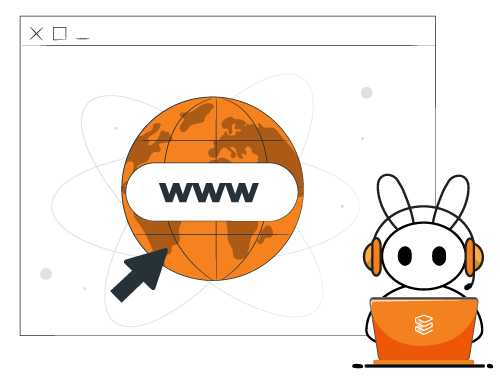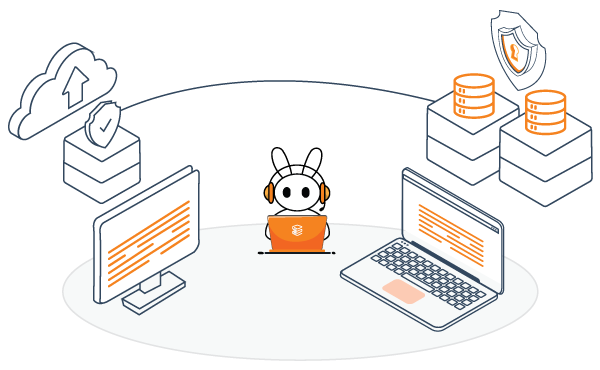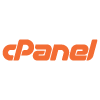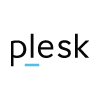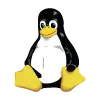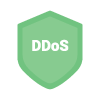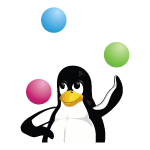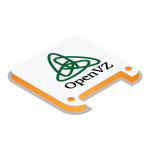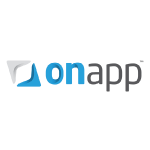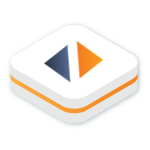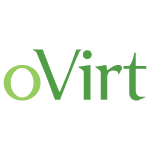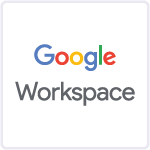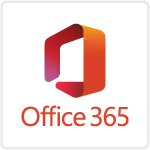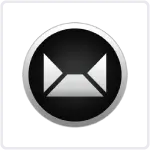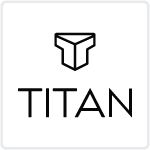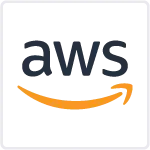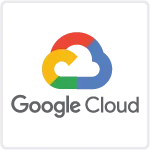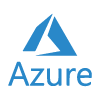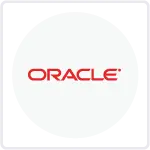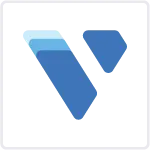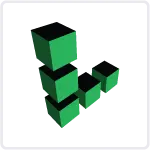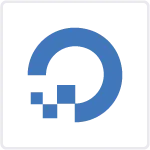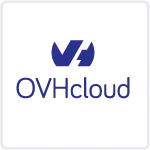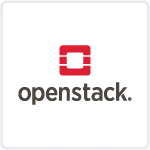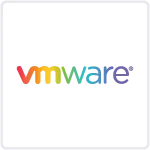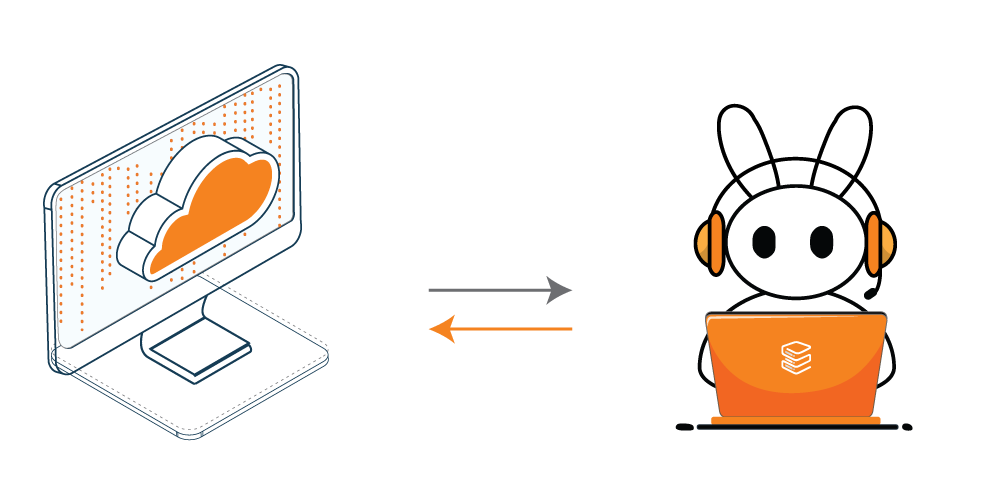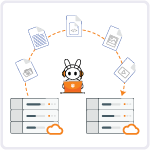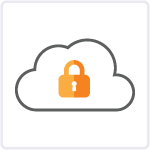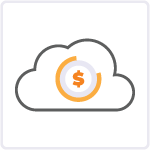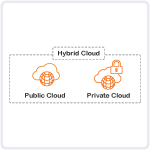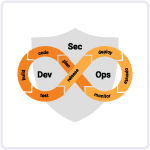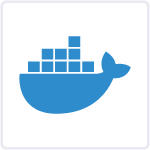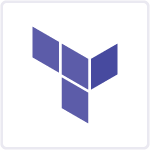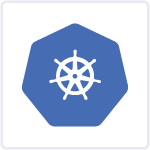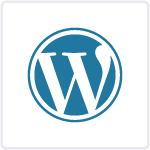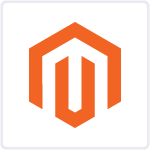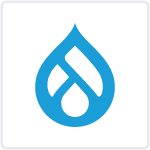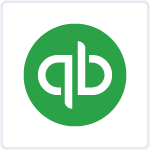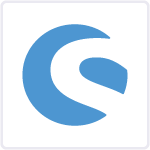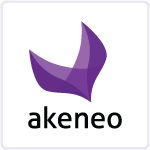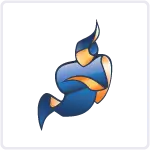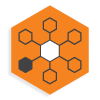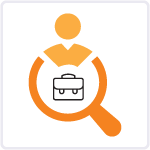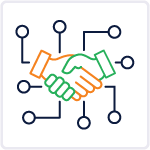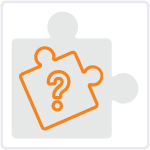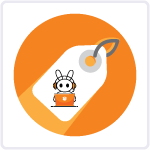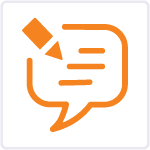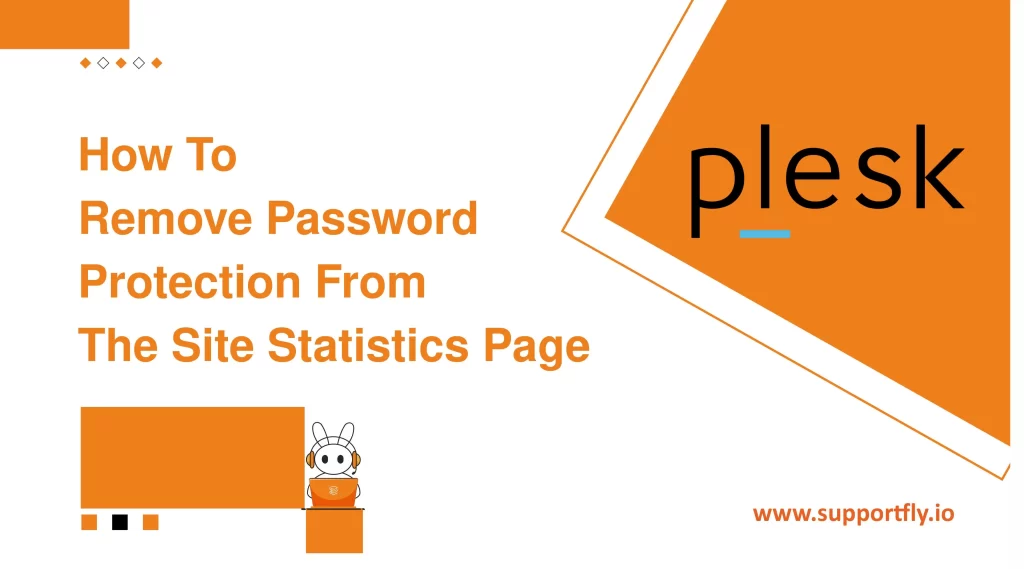Website analytics are important for understanding how visitors interact with your site. They can provide valuable insights into user behavior, traffic sources, and overall performance. Most webmasters, for security and privacy reasons, password-protect their site statistics pages. However, there may be circumstances where you decide to remove this password protection, perhaps to make access easier for multiple team members or to integrate these statistics into an unprotected dashboard.
In this blog, we’ll explore the steps on how to remove password protection from a site statistics page.
This blog is a part of our Plesk server management services where we make sure your Plesk server works efficiently with any issues.
Steps to remove password protection from the site statistics page
To disable password protection on your site statistics page through Plesk, execute the following steps:
1. Sign into Plesk.
2. In the left sidebar, select “Websites & Domains.”

3. Find the domain you wish to modify, and click on “Hosting Settings.”

4. On the Hosting Settings page, navigate to the “Web scripting and statistics” section.

5. Uncheck the box labeled “Protect access to your web statistics with your FTP username and password.”
6. Click “OK” to save the changes. This action will allow users to access the statistics page without needing to enter a username or password.
Conclusion
Removing password protection from a site statistics page can make accessing important data more straightforward but comes with increased risks. Always consider the security implications and possibly consult with cybersecurity professionals when making changes to how sensitive information is accessed.
By following the steps outlined above, you should be able to manage the accessibility of your site statistics effectively while maintaining an appropriate level of security tailored to your needs.
FAQs
Q1. What does it mean to remove password protection from a site statistics page?
Removing password protection from a site statistics page entails disabling the authentication requirement that typically protects access to your website’s analytics data. Under normal circumstances, accessing this data would require a username and password to prevent unauthorized individuals from viewing sensitive information. When this protection is removed, anyone with the direct URL can access the statistics without needing to provide login credentials.
Q2. Is it safe to remove password protection from my website’s statistics page?
It is generally considered risky to remove password protection from a website’s statistics page as it opens up potential for unauthorized access to sensitive data concerning your website’s traffic and user behavior. While it can make access easier for authorized users, it’s important to ensure that other security measures are in place, such as IP whitelisting or network restrictions, to safeguard the information.
Q3. How can I remove password protection from the statistics page in Plesk?
To disable password protection for your site statistics on a Plesk server, first log into your Plesk control panel. Navigate to “Websites & Domains” and select the specific domain you want to adjust. Click on “Hosting Settings,” and scroll down to the “Web scripting and statistics” section. There, you will find an option to “Protect access to your web statistics with your FTP username and password,” which you should uncheck. After clicking “OK,” the changes will be applied, and the statistics page will no longer require a username and password for access.
Q4. After removing password protection, how can I ensure that my site’s statistics are still somewhat protected?
Even after removing password protection, there are several ways to maintain a level of security for your site’s statistics. One method is IP whitelisting, which allows only specific IP addresses to access the statistics page. Alternatively, requiring users to connect through a VPN can provide a secure connection and limit access to authorized personnel only. Additionally, ensuring that your site uses HTTPS can help protect the data transmitted to and from the statistics page by encrypting it.
Q5. Can I re-enable password protection if I change my mind?
Yes, re-enabling password protection on your site’s statistics page is straightforward. If you decide that removing password protection was not prudent, you can reverse the process by accessing the same settings where you initially removed the protection. Simply check the option to protect access with a username and password again and confirm by clicking “OK.” This action will restore the requirement for credentials to access the statistics page, enhancing its security once more.