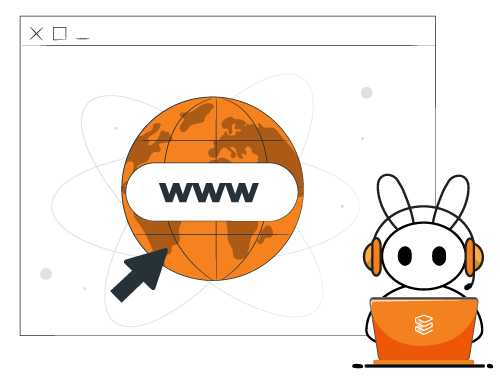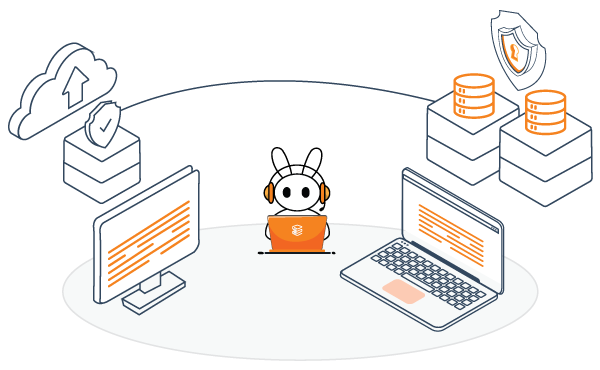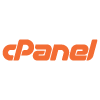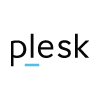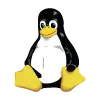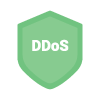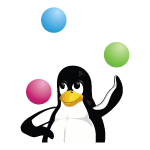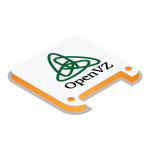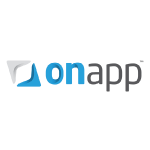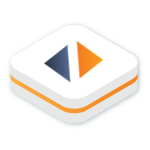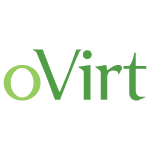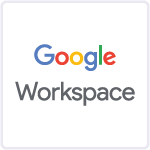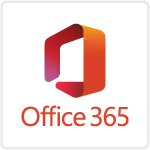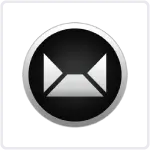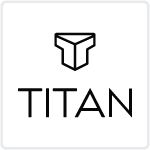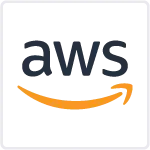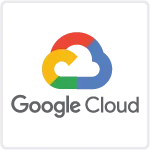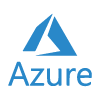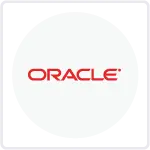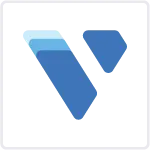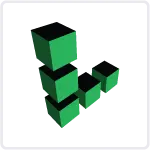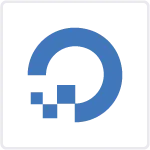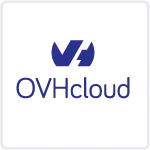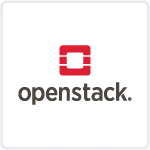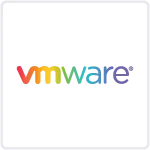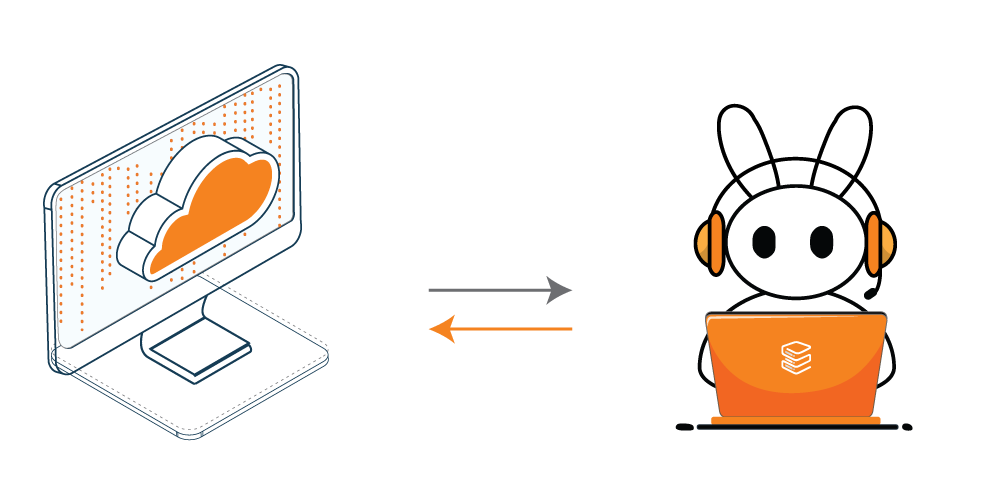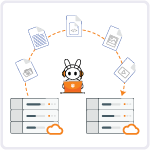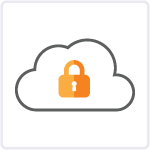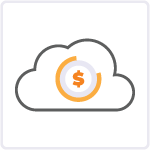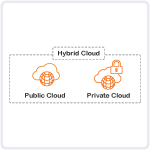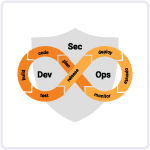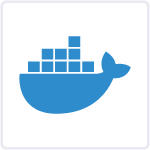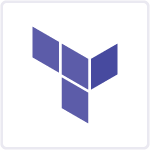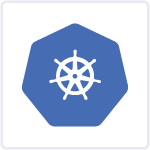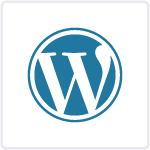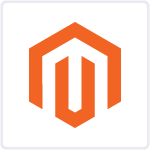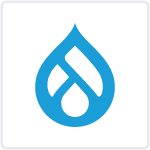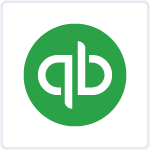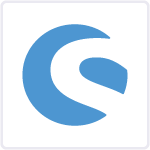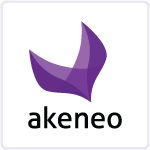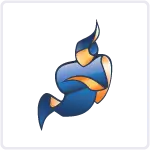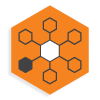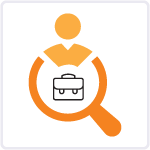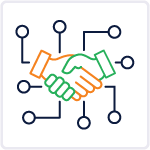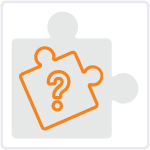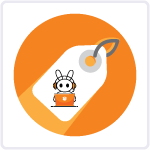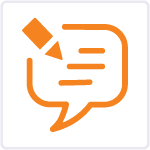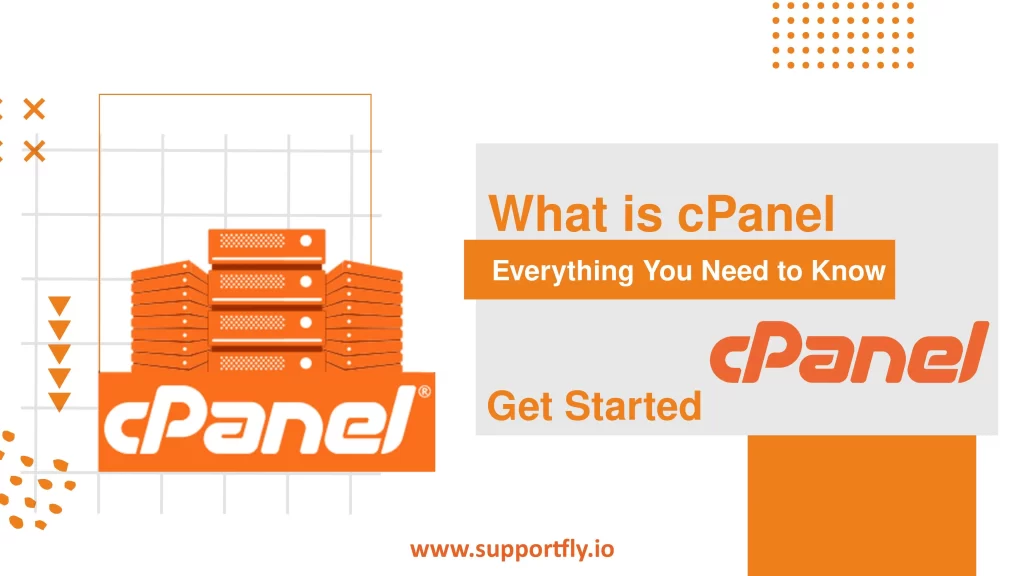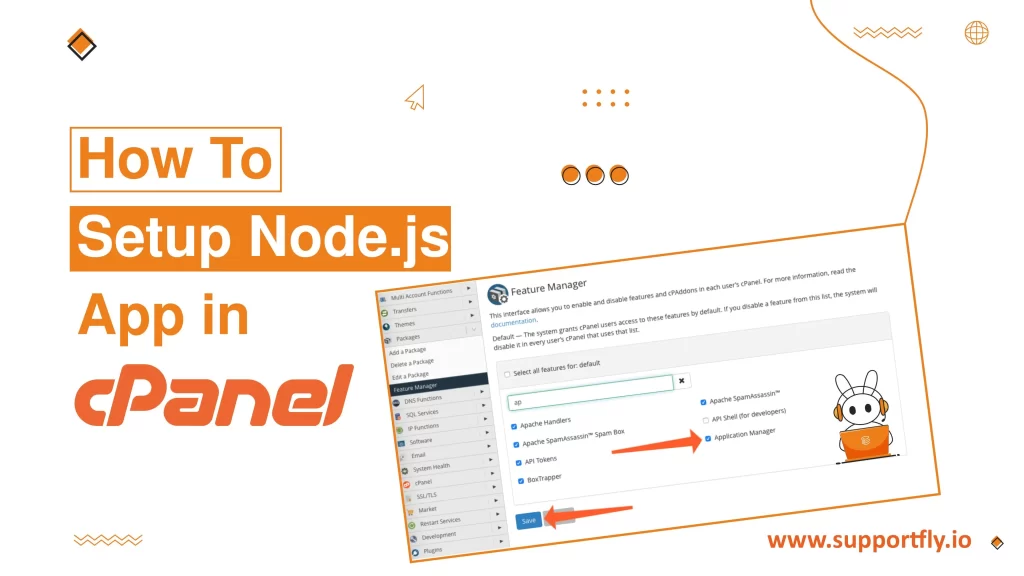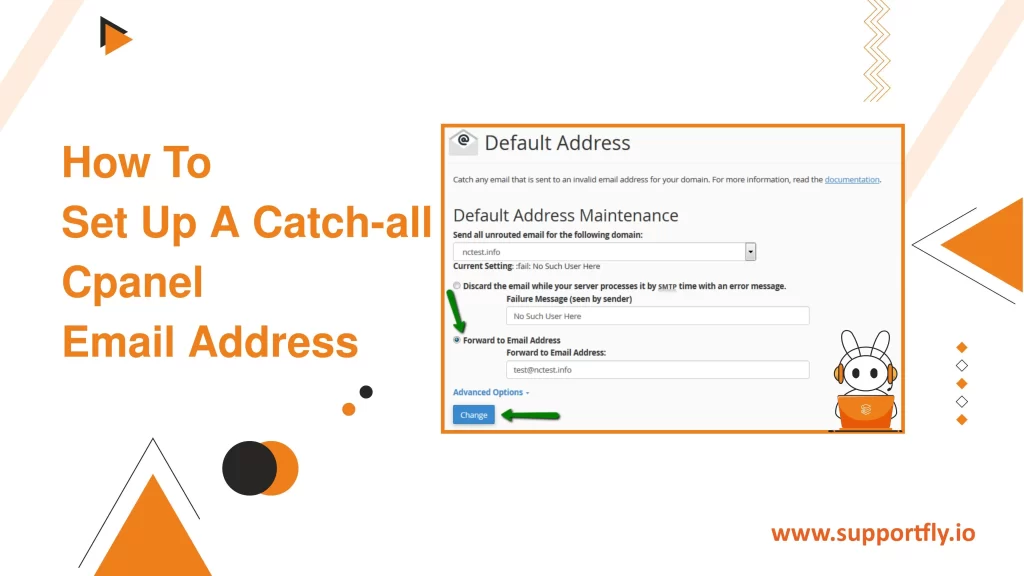Protecting your website’s content, especially images and other multimedia files, is necessary to prevent unauthorized use and bandwidth theft. Hotlink protection is a technique used to stop other sites from directly linking to files on your website. This not only safeguards your content but also ensures your hosting resources are used efficiently. For those managing their websites via cPanel, enabling hotlink protection is straightforward. In this blog, we will guide you through the process step by step.
This blog is a part of our cPanel server management services where we make sure your cPanel server works efficiently with any issues.
Table of Contents
What is Hotlink Protection?
Hotlink protection is a security measure that prevents other websites from embedding your files, such as images and videos, on their sites. When a site hotlinks to your files, it uses your hosting server’s bandwidth to display those files, which can lead to increased hosting costs and slower server performance for your own site. By enabling hotlink protection, you ensure that your content is only accessible through your website, conserving your bandwidth and protecting your site’s assets.
Why Enable Hotlink Protection?
- Conserve Bandwidth: Prevents your server’s bandwidth from being used by unauthorized sites.
- Improve Site Performance: Ensures faster loading times for your visitors since your resources are not being drained by external sites.
- Protect Copyrighted and Sensitive Content: Keeps your unique or copyrighted material from being used without permission.
- Cost Efficiency: Reduces costs associated with excess bandwidth usage.
How to Enable Hotlink Protection in cPanel
1. Log into your cPanel account.
You’ll usually find this by going to your website’s address followed by “/cpanel”.
2. Find the Hotlink Protection tool.
Look under the “Security” section and click on “Hotlink Protection”.

3. Check the domain names listed.
Make sure your website’s domain name is included in the box labeled “URLs to allow access”.

4. Decide if you’re happy with the current settings.
If everything looks good and you’re ready, click the “Enable” button.

5. If you want to make changes, don’t click ‘Enable’ yet. Move to the next step.
6. Block specific file types.
In the box labeled “Block direct access for the following extensions,” type the file extensions you want to protect, separated by commas (like jpg, gif, png).

7. Set up a redirect (optional).
If you want visitors who try to hotlink to be sent to another page, fill in the “Redirect the request to this URL” box with the URL where you want to send them. If not, leave this box empty.
8. Click ‘Submit’.
A confirmation page will show up if everything is set up correctly.

9. Go back if you need to make more changes.
Click on “Go Back” to return to the previous settings page.
This should help you enable Hotlink Protection in your cPanel without any hassle.
How to Disable Hotlink Protection in cPanel
To disable Hotlink Protection, follow these simple steps:
1. Navigate to the Hotlink Protection page: Once there, look for the option or button that says “Disable.”

2. Click on ‘Disable’: This action will turn off the hotlink protection for your website.
3. Confirmation Page: After clicking, a confirmation page will appear to let you know that the hotlink protection has been disabled successfully.

Make sure all your domains are listed under Hotlink Protection to ensure that your images and other files are secured from being hotlinked. If you want to protect them again, you will need to re-enable hotlink protection and verify that all relevant domains are included.
Conclusion
Enabling hotlink protection in cPanel is an effective way to safeguard your website’s multimedia content from unauthorized use and bandwidth theft. By following the steps outlined in this guide, you can ensure that your hosting resources are preserved for your legitimate users, thereby enhancing your website’s performance and security. Always remember to keep your cPanel and site security settings updated to deal with evolving threats and maintain the integrity of your online presence.