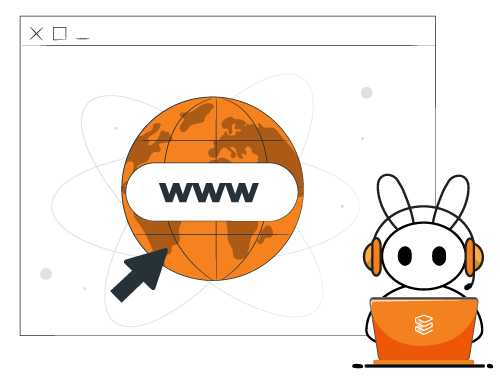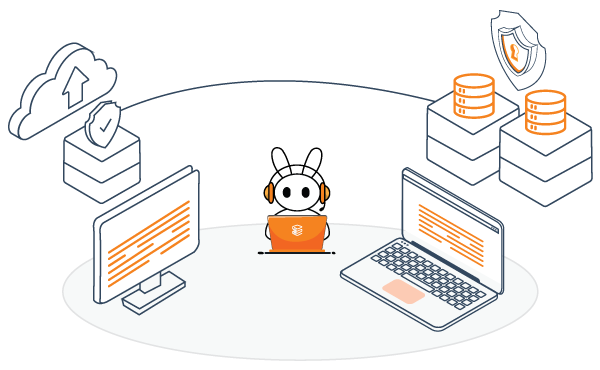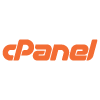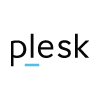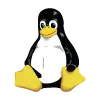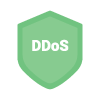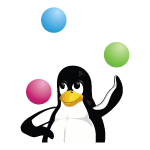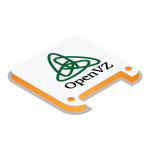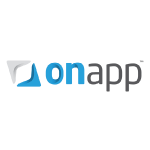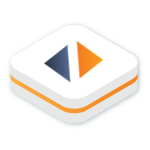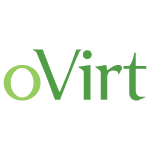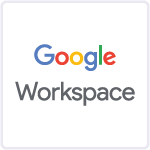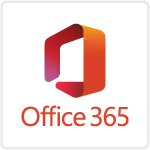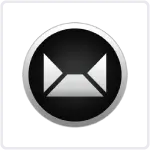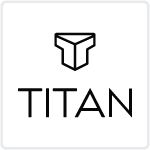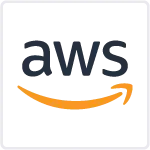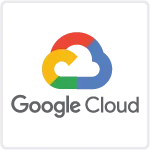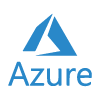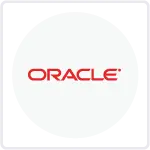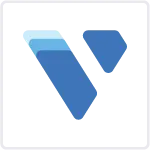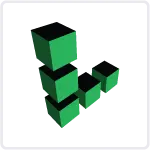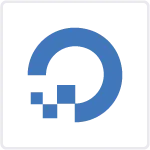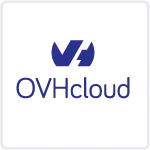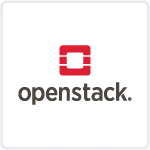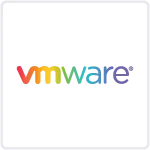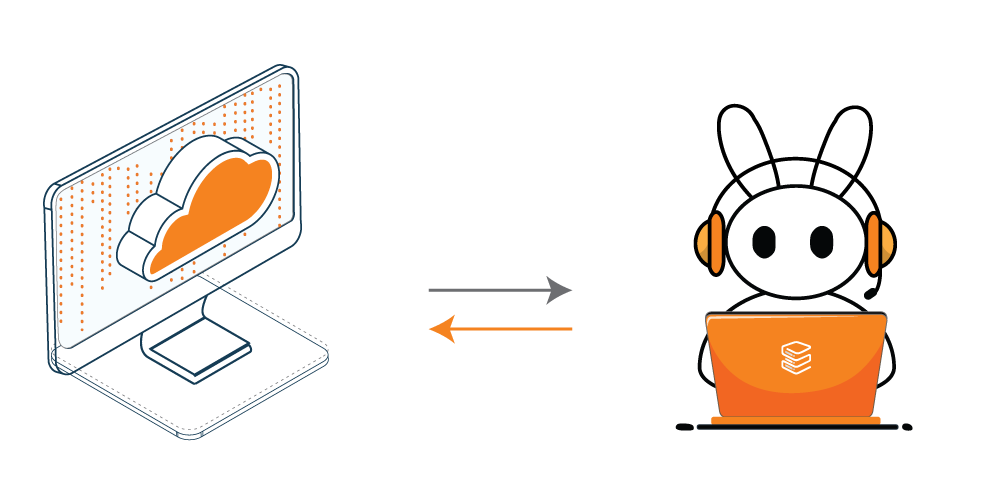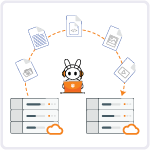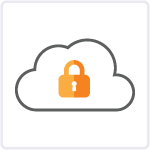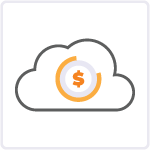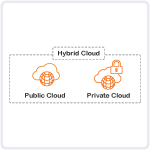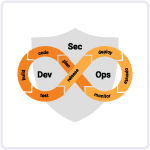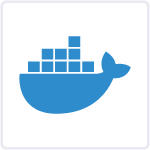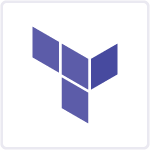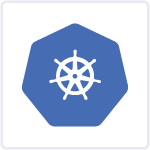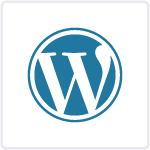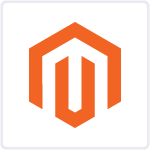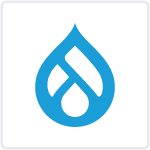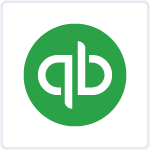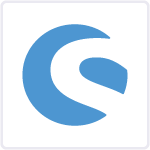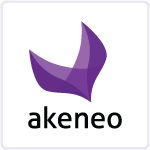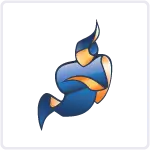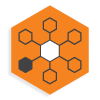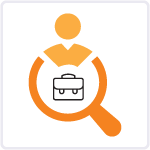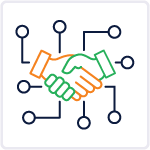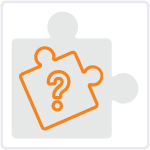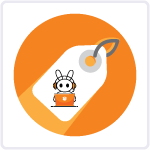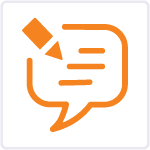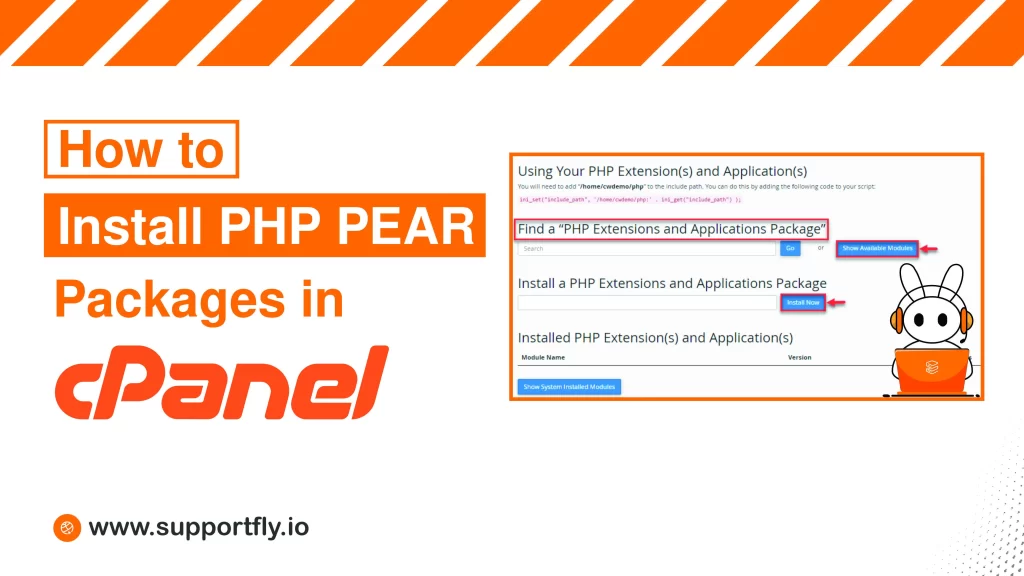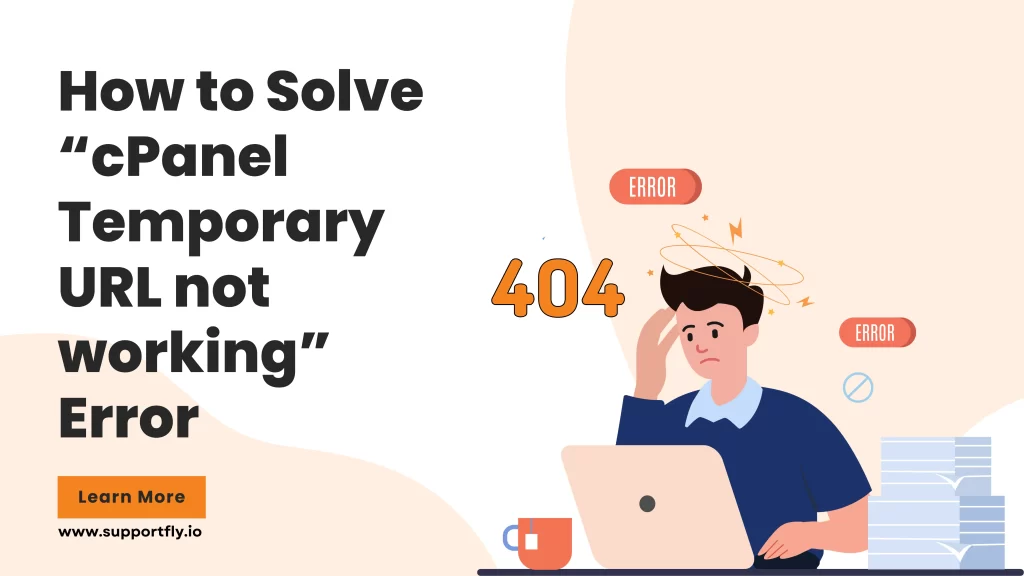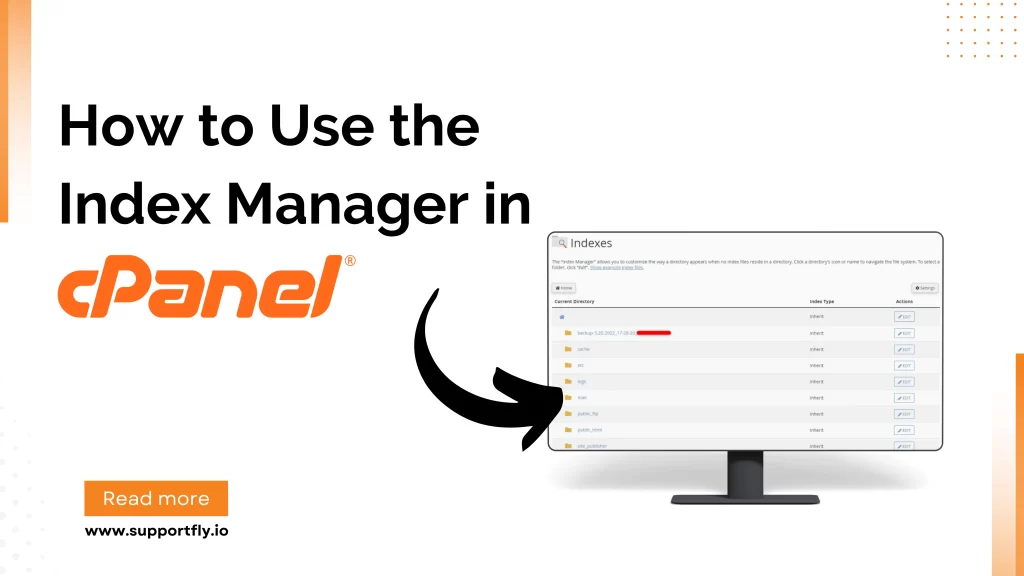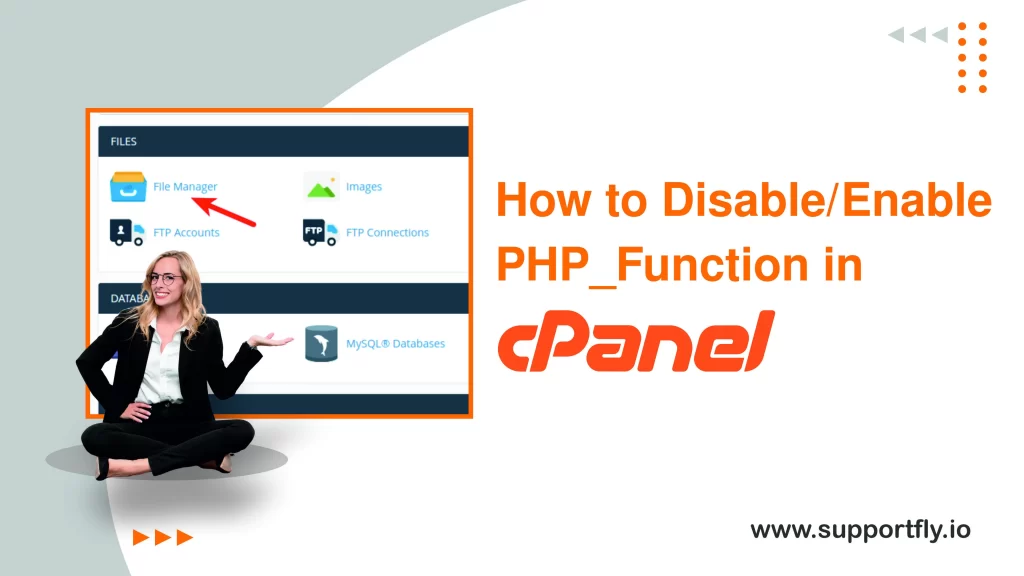For website owners and hosting managers, server security is a concern that can significantly impact business operations and customer trust. The cPanel Security Advisor, an essential tool within the cPanel & WHM (Web Host Manager) platform, provides an easy-to-use interface to scan your server for potential security threats and vulnerabilities. In this detailed blog, we’ll tell you the steps on how to scan your server with the cPanel security advisor tool.
This blog is a part of our cPanel server management services where we make sure your cPanel server works efficiently with any issues.
Table of Contents
What is cPanel Security Advisor?
The cPanel Security Advisor is a tool designed to help users quickly assess the security aspects of their hosting environment. Integrated into the cPanel & WHM software suite, it scans your server for common security issues and provides recommendations on how to resolve them. The advisor focuses on several key areas of security, including software updates, password strength, and network settings.
Steps to scan your server with the cPanel security advisor
The steps below outline how to scan your server with the cPanel security advisor:
Here’s a simpler version of those instructions:
Step 1: Log into WHM using the ‘root’ user account.
Step 2. In the search box, type ‘advisor’
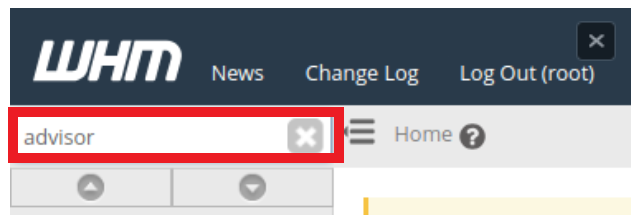
Step 3. Click on the Security Advisor link that appears under Security Center.
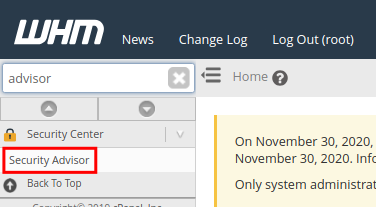
The cPanel Security Advisor will check your server and give you a list of security tips or alerts. If you want to check your server again after making some changes, just click the “Scan Again” button.

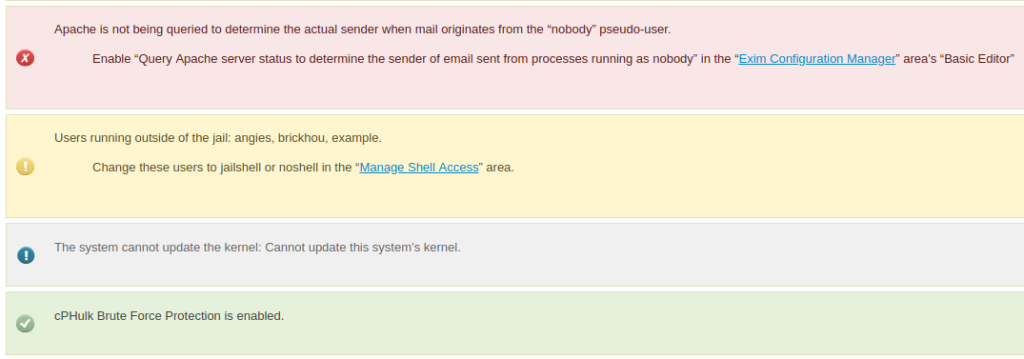
The security tips will be color-coded: red for serious issues, yellow for moderate security issues, blue for general tips, and green if everything is secure.
Conclusion
Using the cPanel Security Advisor is a proactive step towards securing your hosting environment. By routinely checking and addressing the security recommendations provided by this tool, you can significantly reduce the risk of security breaches and ensure your data—and that of your customers—remains safe. Remember, the most secure server is one that is continually managed and updated in response to the evolving landscape of cyber threats.
FAQs
Q1. How do I access the cPanel Security Advisor?
Log into your cPanel account as the root user, then navigate to the Security Center section and click on the Security Advisor.
Q2. What does the cPanel Security Advisor do?
The cPanel Security Advisor scans your server for security vulnerabilities and provides recommendations to improve its security.
Q3. How do I initiate a scan with the cPanel Security Advisor?
Once you’re in the Security Advisor interface, simply click on the “Scan System” button to start the scanning process.
Q4. What should I do after the scan is complete?
After the scan finishes, review the list of security suggestions and warnings provided by the Security Advisor.
Q5. How do I address the security issues found during the scan?
Follow the recommendations provided by the Security Advisor to address any security issues detected during the scan.
Q6. Can I rescan my server after implementing the recommendations?
Yes, you can click on the “Scan Again” button to perform another scan after making changes based on the recommendations provided by the Security Advisor.