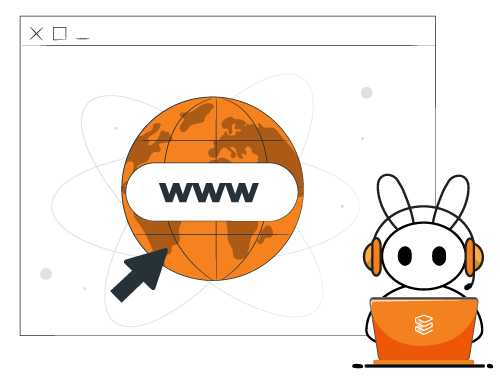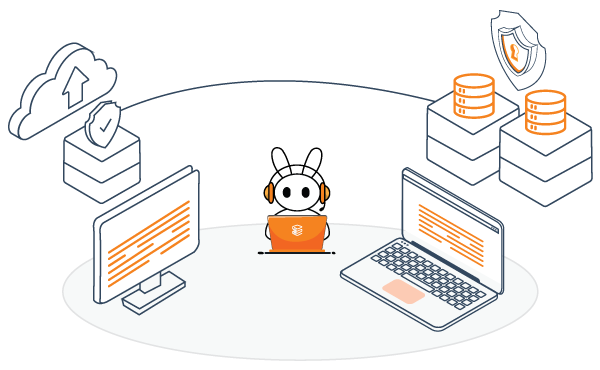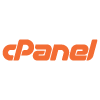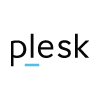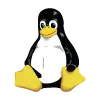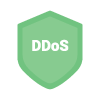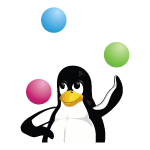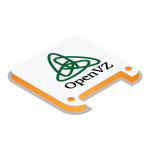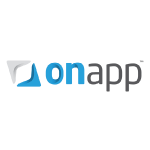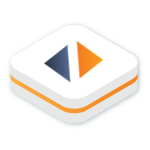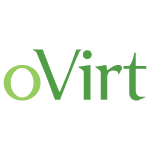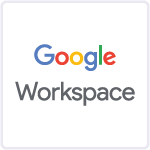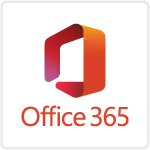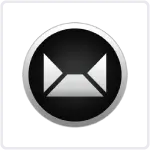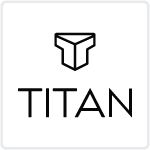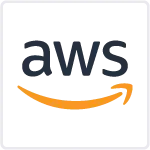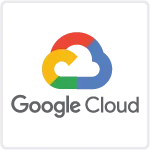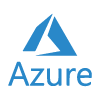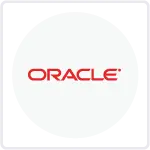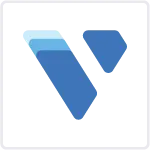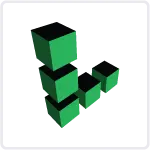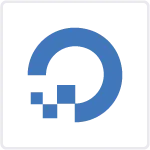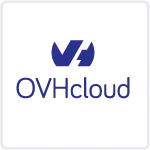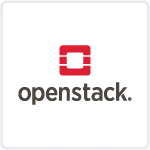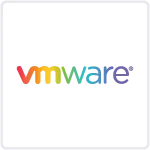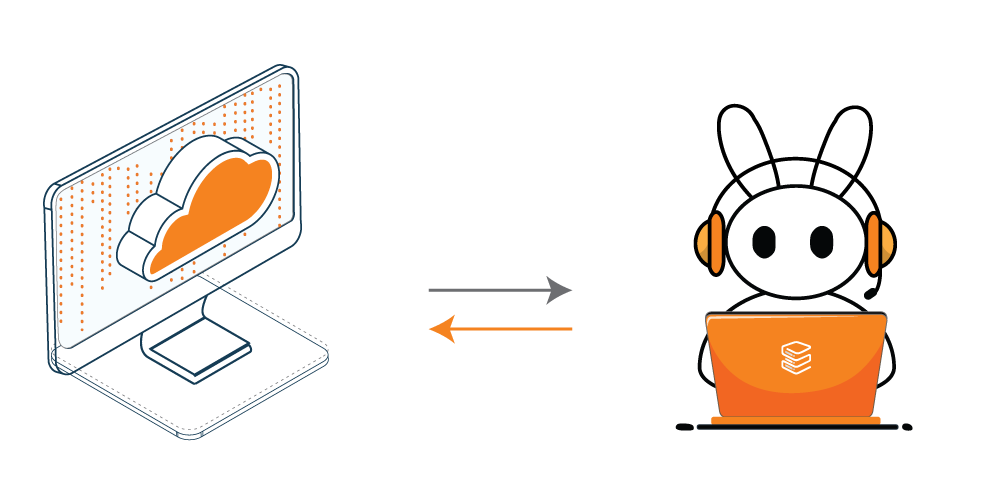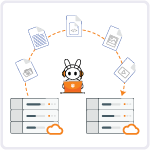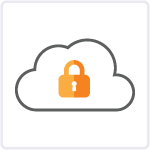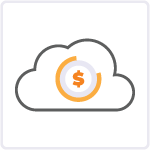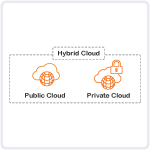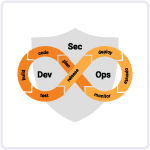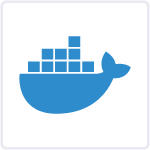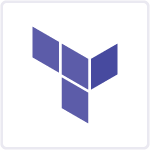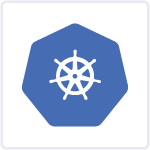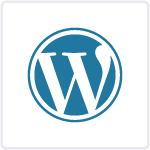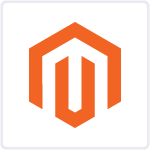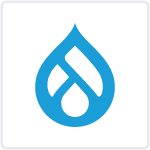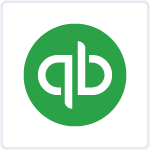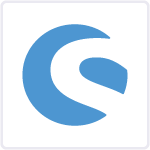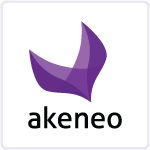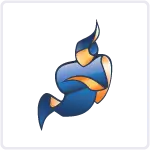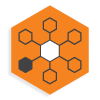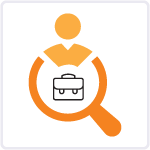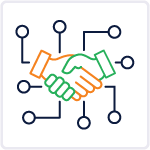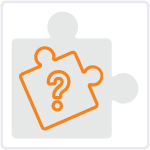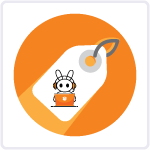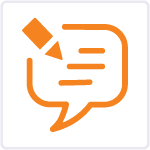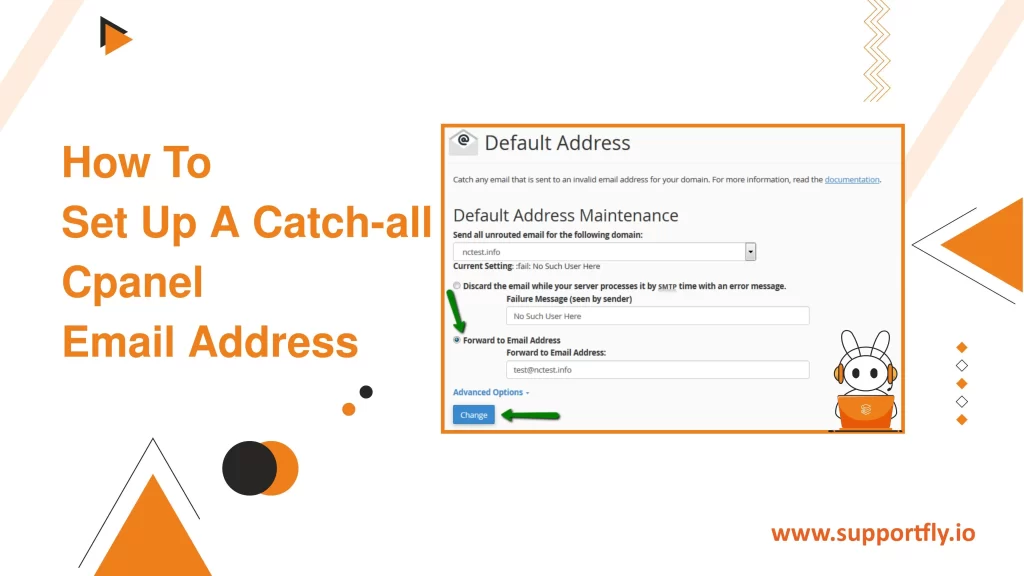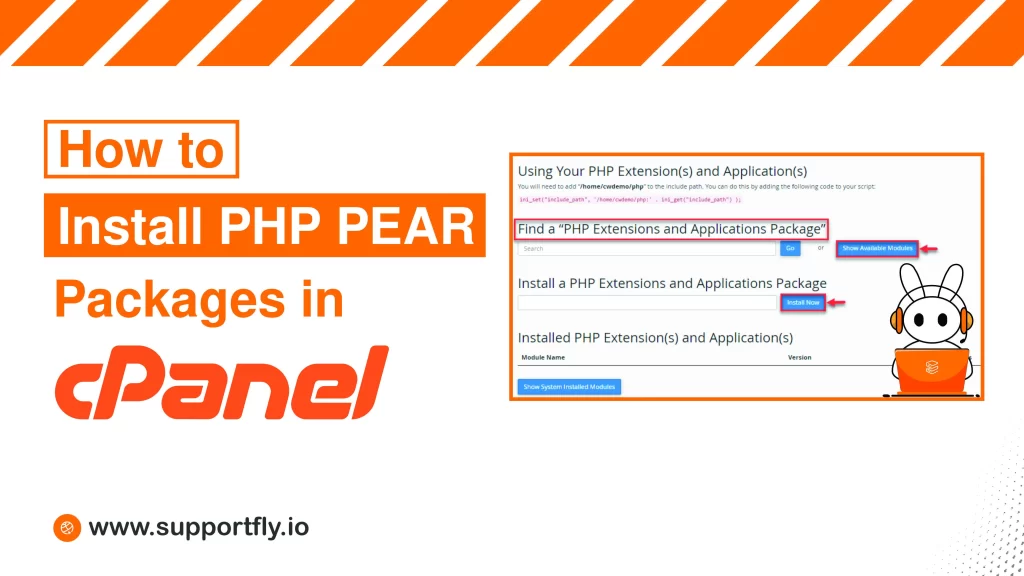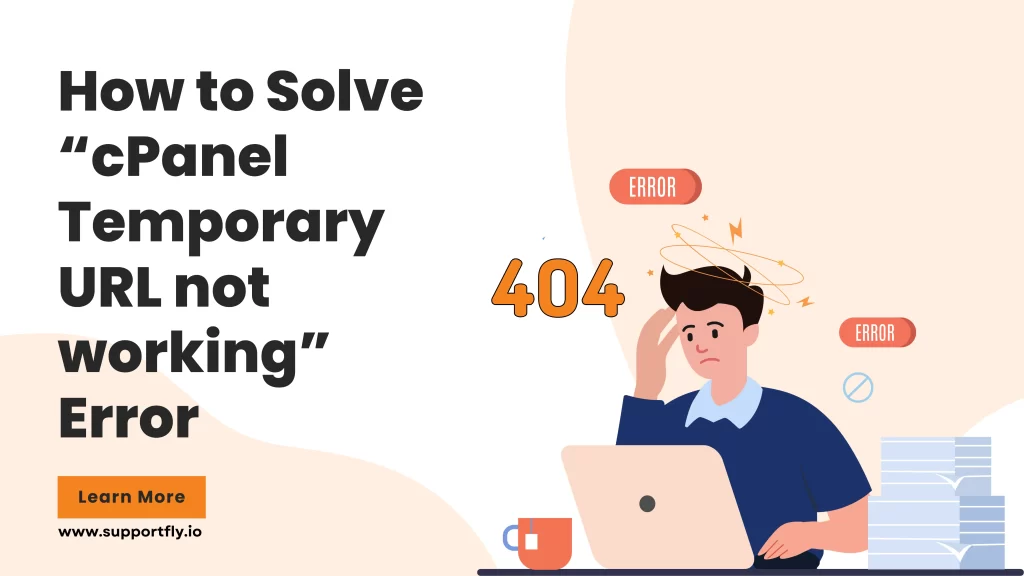Creating an SPF (Sender Policy Framework) record for your domain is a crucial step in minimizing the risk of your email being marked as spam or, worse, being used for email spoofing. In this blog, we’ll explore the steps to create a basic SPF record using cPanel, one of the most popular web server control panels. Whether you’re a small business owner, a webmaster, or just curious about email security, this guide will help you understand and implement SPF records effectively.
This blog is a part of our cPanel server management services where we make sure your cPanel server works efficiently with any issues.
Table of Contents
Understanding SPF Records
An SPF record is a type of Domain Name System (DNS) record that identifies which mail servers are permitted to send email on behalf of your domain. Essentially, it’s a way to verify that the sender of an email is authorized to use your domain, thereby preventing spammers from sending messages with forged From addresses at your domain.
Why You Need an SPF Record
An SPF record:
- Helps prevent email spoofing: It reduces the risk of attackers using your domain to send spam or malicious emails.
- Improves email deliverability: By verifying that emails are coming from your domain’s authorized mail servers, SPF helps improve the likelihood that your emails will land in the recipient’s inbox, not their spam folder.
- Builds sender reputation: ISPs use SPF among other techniques to assess the credibility of an email source. A proper SPF setup can improve your domain’s reputation.
Step-by-Step Guide to Creating an SPF Record in cPanel
Now that you know the importance of an SPF record, let’s discuss the steps to create one in cPanel.
Step 1: Access Your cPanel Account
Log in to your cPanel account. This can typically be done by navigating to http://yourdomain.com/cpanel or http://cpanel.yourdomain.com, and entering your username and password.
Step 2: Locate the DNS Zone Editor
Once you are logged into cPanel, look for the “Domains” section and click on “Zone Editor.” This tool allows you to manage DNS settings for your domain.
Step 3: Select Your Domain
In the Zone Editor, you will see a list of domains/subdomains associated with your cPanel account. Click “Manage” beside the domain for which you want to set up an SPF record.
Step 4: Add the SPF Record
- Find the Add Record Section: Within the Zone Editor for your selected domain, find and click on the “Add Record” button.
- Select Record Type: From the drop-down menu for type, select “TXT” because SPF records are technically a type of TXT record.
- Enter Record Details:
Name: Enter your domain name.
TTL (Time to Live): Set the TTL for how often the SPF record should be refreshed. 3600 seconds (one hour) is a common setting.
Record: Enter the SPF record value. A basic SPF record might look like this: v=spf1 mx -all, which means that only the mail servers listed as MX records for your domain are authorized to send email, and all others are explicitly not authorized.
Step 5: Save the SPF Record
After entering the details, click “Add Record” to save your new SPF record.
Step 6: Test Your SPF Record
It’s important to ensure that your SPF record is set up correctly. You can use online tools like MXToolbox (mxtoolbox.com/spf.aspx) to verify your SPF record. Simply enter your domain, and it will check if your SPF is valid.
Additional Tips
Review your SPF record periodically: Email sending practices may change (e.g., switching email service providers), so update your SPF records accordingly.
Avoid too many DNS lookups: SPF records that require more than 10 DNS lookups are considered invalid. Make sure not to exceed this limit to prevent delivery issues.
Combine with other email authentication methods: For best results, combine SPF with DKIM (DomainKeys Identified Mail) and DMARC (Domain-based Message Authentication, Reporting & Conformance) policies.
Conclusion
By following these steps and understanding the principles behind SPF, you can enhance your domain’s security and improve your email deliverability. Setting up an SPF record in cPanel is a straightforward process that adds a layer of verification to your email, helping to protect your domain’s integrity and reputation.
FAQs
Q1. How do I create an SPF record in cPanel?
To create an SPF record in cPanel, log in to your cPanel account, navigate to the “Zone Editor” under the Domains section. Select your domain, click on “Add Record”, choose “TXT” as the type, and input your SPF details (e.g., v=spf1 mx -all) in the record section. Click “Add Record” to save it.
Q2. How do I create an SPF record?
To create an SPF record, access your DNS management interface, typically found in your hosting control panel. Add a new TXT record. The value of the record should define the mail servers authorized to send mail on behalf of your domain, such as v=spf1 mx -all.
Q3. How do I get SPF and DKIM records in cPanel?
In cPanel, access the “Email Deliverability” section. This area provides tools to set up and manage SPF and DKIM records. If they are not already set up, cPanel will suggest configurations and you can easily enable them by following the prompts.
Q4. How do I create an SPF and DKIM record?
For SPF, add a TXT record with your SPF rule (e.g., v=spf1 ip4:xxx.xxx.xxx.xxx -all). For DKIM, you’ll need to create another TXT record, typically provided by your email service, which includes a long string as the DKIM key. The specific DKIM record details will depend on your domain and email service provider.
Q5. What is SPF in cPanel?
SPF in cPanel refers to the Sender Policy Framework settings managed within the cPanel interface. It helps define which mail servers are authorized to send email on behalf of your domain, enhancing security against email spoofing by providing a method to declare and verify sender authenticity.
Q6. How to check SPF in cPanel?
To check your SPF record in cPanel, navigate to the “Zone Editor” where you manage DNS settings for your domain. Find the domain in question and review the TXT records listed. The SPF record will start with v=spf1. You can also use external tools like MXToolbox to verify the SPF record’s validity and performance.