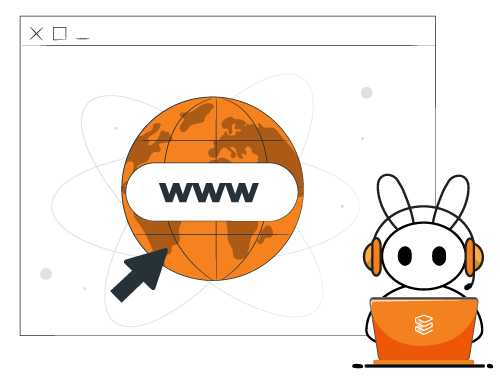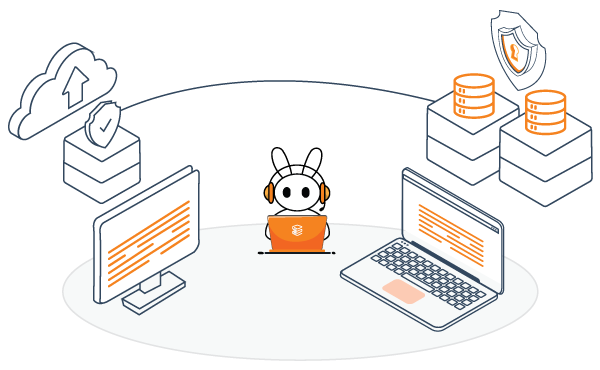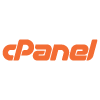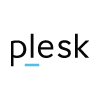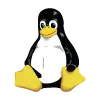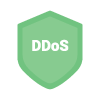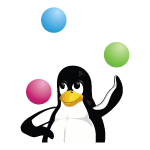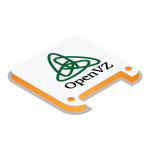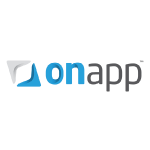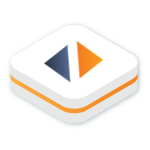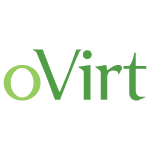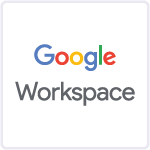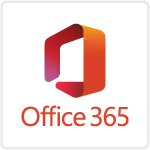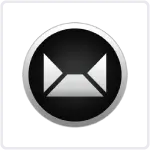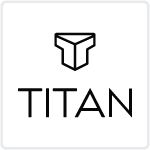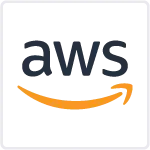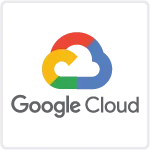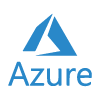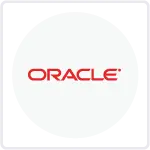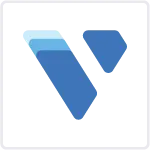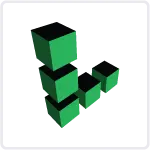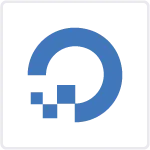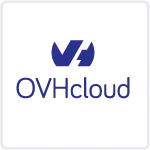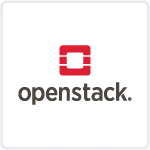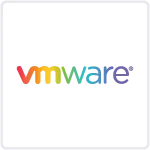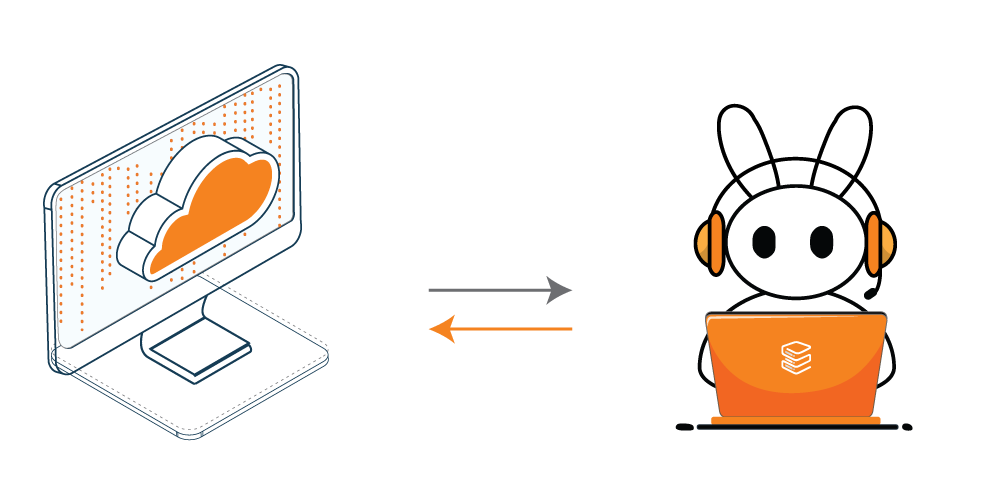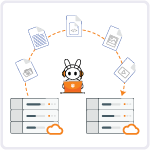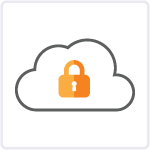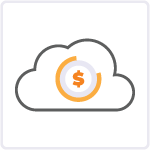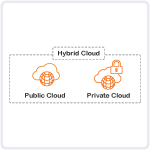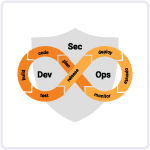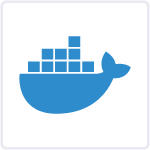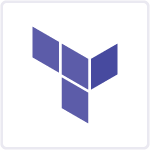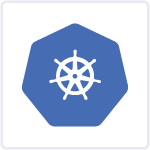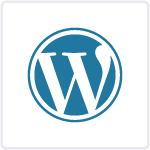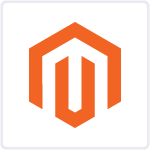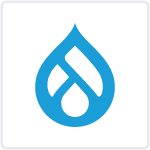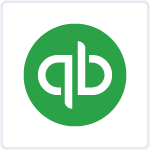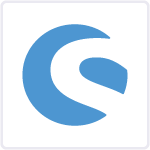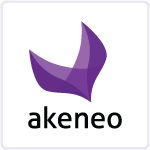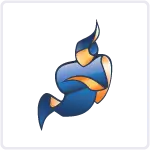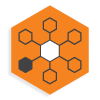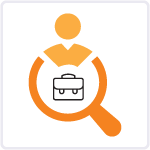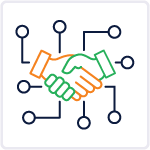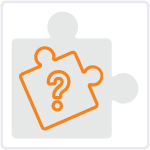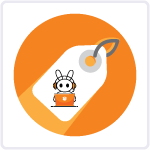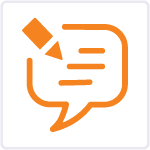Making sure your server works well and provides a smooth online experience is really important. Plesk, a popular control panel for managing servers, has useful tools to help you see how your server uses resources. In this guide, we’ll explore the different ways Plesk lets you keep an eye on your server’s resource usage so you can make sure everything runs smoothly.
This blog is a part of our Plesk server management services where we make sure your Plesk server works efficiently with any issues.
Table of Contents
Understanding Resource Usage Information in Plesk
Before we dive into the details of keeping track of resource usage, let’s make sure we know what we mean by “resources.” Resources usually mean things like how much the CPU (the brain of the computer) is being used, how the Random Access Memory (RAM) is being used, how much space is being used on the computer’s storage, and how much data is going in and out through the network. Understanding these resources is crucial for managing a server effectively
Accessing Resource Usage Information in Plesk
1. Logging into Plesk:
The first step is accessing your Plesk control panel. Log in using your credentials to gain access to the server management interface.
2. Navigating to Resource Usage:
Once logged in, navigate to the “Statistics” section. Here, you will find a comprehensive overview of your server’s resource usage.
Monitoring CPU Usage
1. Real-Time Monitoring:
Plesk provides real-time monitoring of CPU usage. Navigate to the “CPU Usage” section to view live graphs and statistics, giving you insight into how the CPU is handling the workload.
2. Historical Data:
For a more comprehensive view, explore historical CPU usage data. Plesk allows you to analyze CPU consumption over specific timeframes, helping you identify trends and potential issues.
Analyzing RAM Consumption
1. Live RAM Monitoring:
Similar to CPU usage, Plesk offers real-time monitoring for RAM consumption. Check the “RAM Usage” section to observe how memory is being utilized.
2. Historical RAM Usage:
Delve into historical RAM data to understand patterns and fluctuations. This information is invaluable for optimizing server performance and identifying potential memory leaks.
Tracking Disk Space Utilization
1. Disk Usage Overview:
Navigate to the “Disk Usage” section to obtain a comprehensive overview of how disk space is allocated across your server. Identify large directories or unnecessary files that may be impacting disk performance.
2. Historical Disk Usage:
Plesk enables you to track changes in disk space over time. Analyze historical data to anticipate storage needs, allocate resources efficiently, and avoid unexpected shortages.
Monitoring Network Bandwidth
1. Real-Time Bandwidth Usage
In the “Traffic Usage” section, monitor real-time network bandwidth consumption. This is crucial for ensuring that your server can handle incoming and outgoing data traffic effectively.
2. Historical Bandwidth Data
Review historical bandwidth data to identify peak usage periods. This insight helps in optimizing server resources and planning for potential traffic spikes.
Conclusion
Effectively managing a server’s resources is key to providing a reliable online experience. Plesk’s robust tools for viewing resource usage information empower administrators to make informed decisions, optimize server performance, and proactively address potential issues.
By regularly monitoring CPU usage, RAM consumption, disk space utilization, and network bandwidth, server administrators can create a resilient and high-performing digital environment for their users. Stay informed, stay optimized, and navigate the digital landscape with confidence using Plesk’s resource monitoring capabilities.
FAQs
Q1. How do I see CPU usage in Plesk?
To view CPU usage in Plesk, log in to your Plesk control panel, go to the “Statistics” section, and navigate to “CPU Usage.” Here, you can monitor real-time CPU usage and explore historical data.
Q2. How do I check my CPU and RAM usage?
Check CPU and RAM usage in Plesk by accessing the “Statistics” section. For CPU, go to “CPU Usage,” and for RAM, visit “RAM Usage.” These sections provide both real-time and historical data to help you track resource consumption.
Q3. How do I see all users on Plesk?
To view all users on Plesk, log in to your control panel, go to the “Users” tab. Here, you’ll find a list of all users associated with your Plesk environment, along with their respective permissions and settings.
Q4. How do I check my Plesk status?
Check the status of your Plesk server by logging in and navigating to the “Server Management” section. Look for the “Server Information” or “Server Overview” tab, where you’ll find details about your Plesk server’s status, including its health and performance metrics.