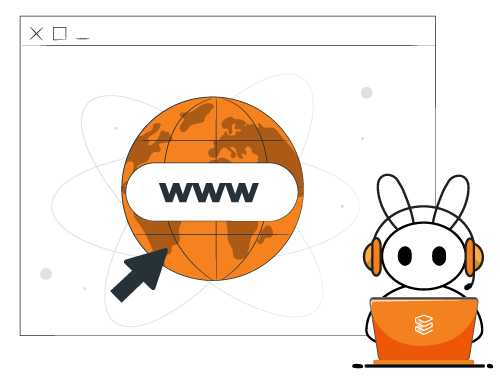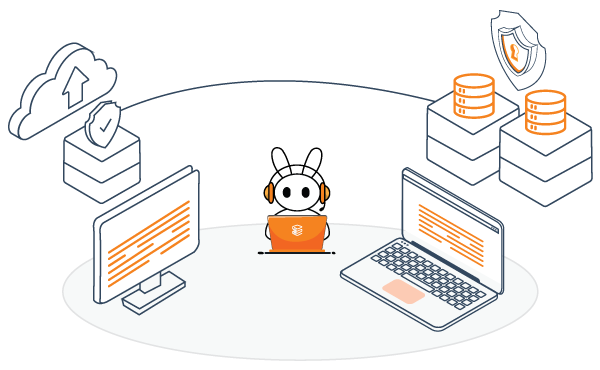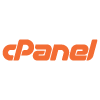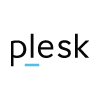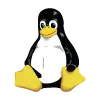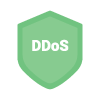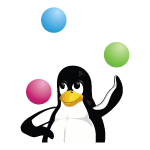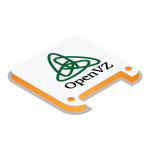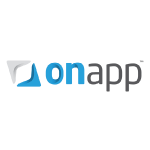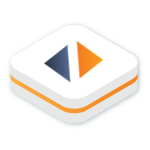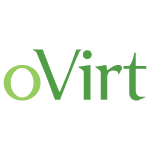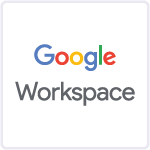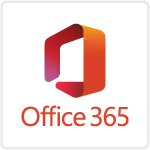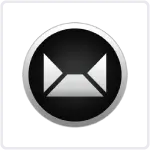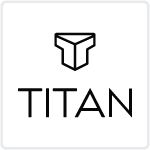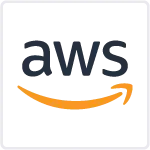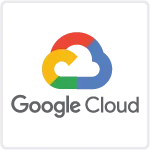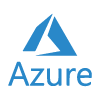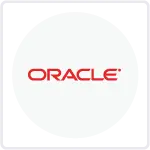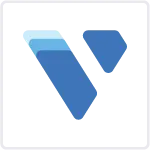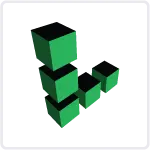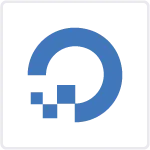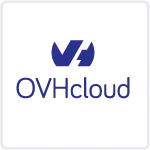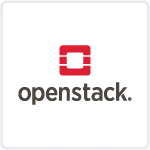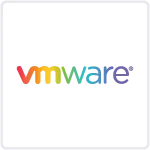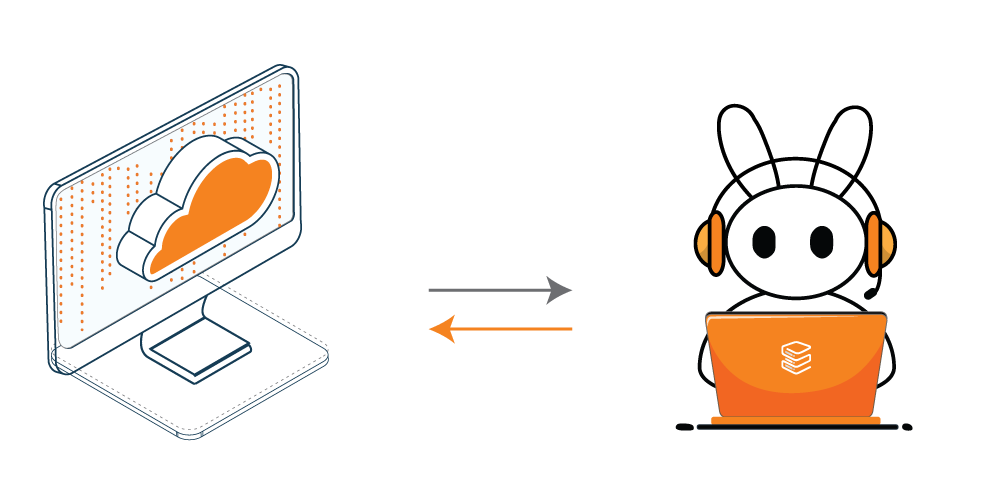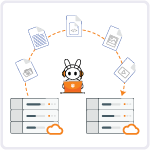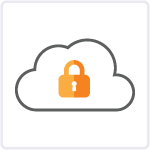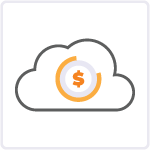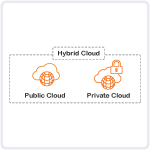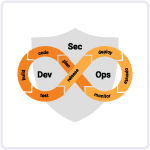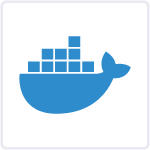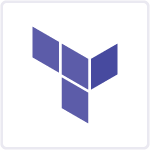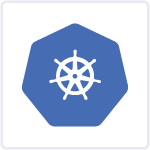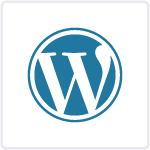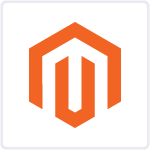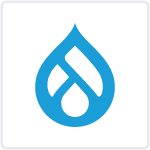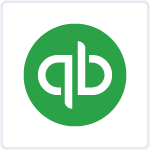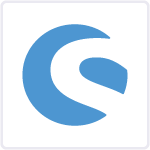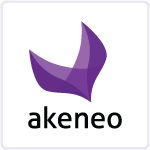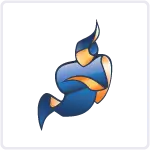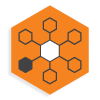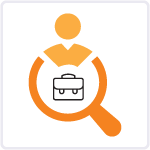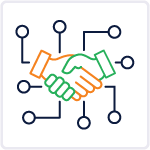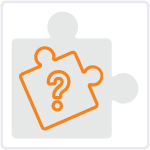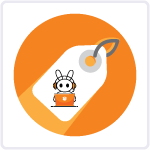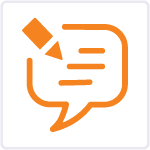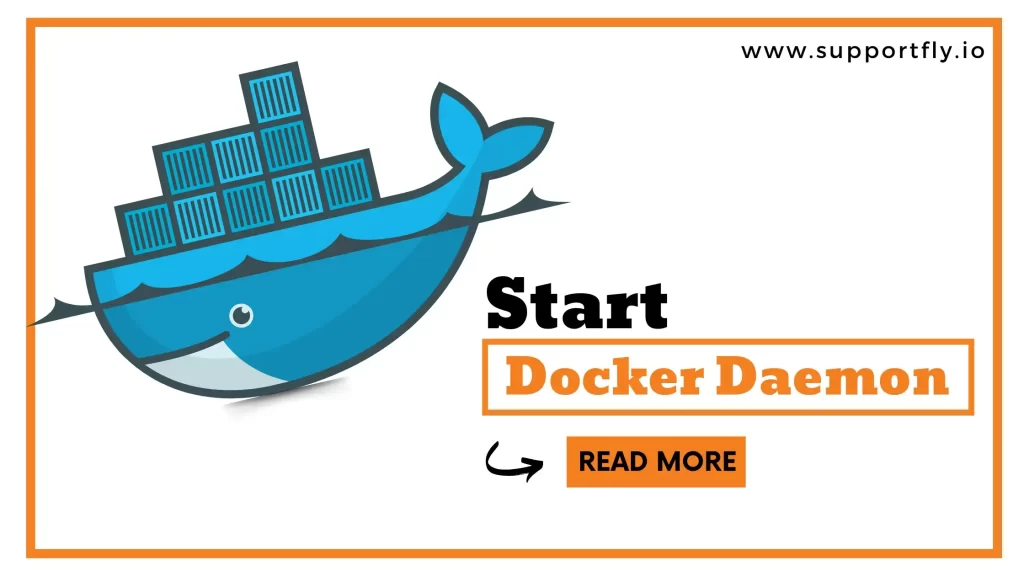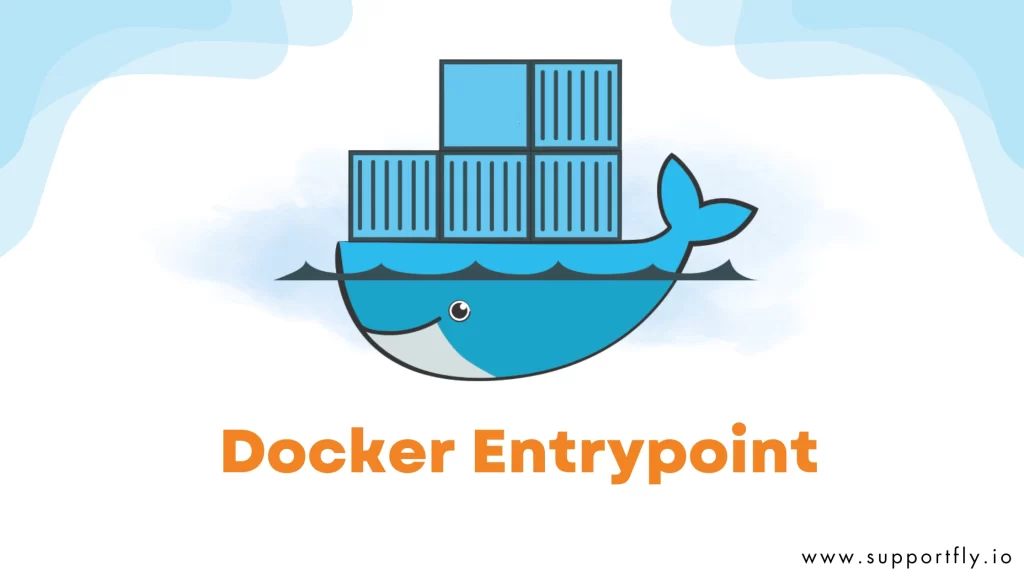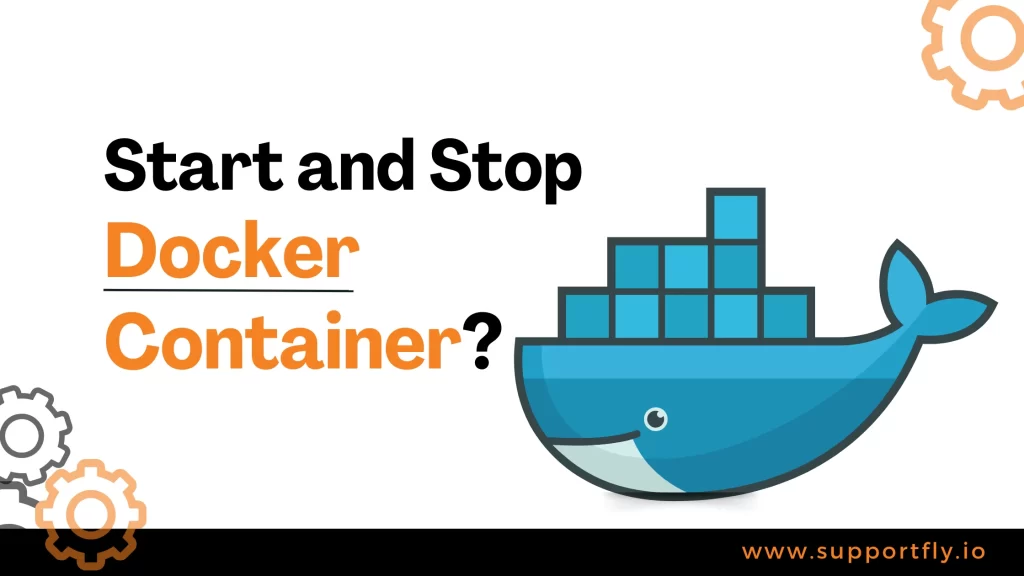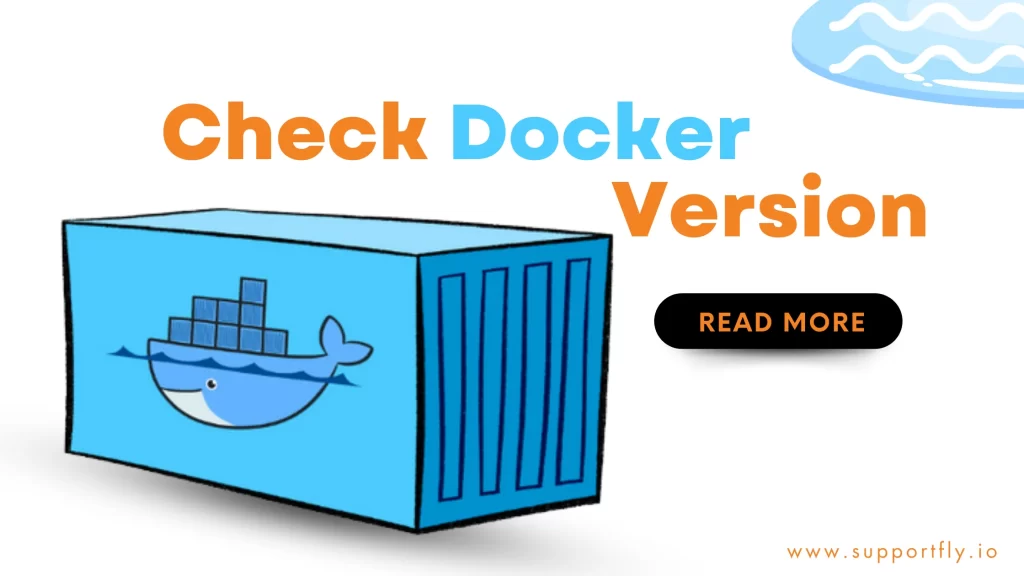If you’re a Docker user, you might have encountered the somewhat cryptic “Exit 137 Code” error. This error can be quite frustrating, as it often indicates that your Docker container has terminated unexpectedly.
Docker crashes are typically indicated by the message ‘Exited’ in the container ‘STATUS’ when using the ‘docker ps -a’ command. Error Exit 137 in Docker signifies that the container was ‘KILL’ed by the ‘oom-killer’ (Out of Memory). This occurs when there isn’t sufficient memory in the container to support the running process.
As the leading experts in Docker consulting services, we’ve made this in-depth guide on Exit 137 Code to make everything easy for you. In this blog, we’ll walk you through the steps to fix the Exit 137 Code issue, ensuring a smoother and more efficient Docker experience. Take a moment to explore this blog and get a clear understanding of the entire process.
In this comprehensive guide, we’ll break down the meaning of Exit Code 137, explore its common causes, and most importantly, provide you with practical solutions to fix it. By the end of this guide, you’ll be able to tackle this issue and keep your Docker containers running smoothly.
Understanding Docker Exit 137 Code
What is Exit 137 Code?
In the Docker world, Exit 137 Code is a status code that tells you why your container stopped. More specifically, it indicates that the container received a “SIGKILL” signal. The SIGKILL signal is a powerful and abrupt way to terminate a process, and when a container receives it, the exit 137 error is triggered.
When a process ends, it emits an exit code. Exit codes are used to let the user, operating system, and other applications know why a process has stopped. Every code is represented by a number ranging from 0 to 255. Codes below 125 can have different meanings depending on the application, whereas higher values typically have specific meanings.
When a process uses up too much memory, it can be terminated externally, resulting in a docker exit 137 code being issued. The operating system’s out-of-memory manager (OOM) steps in to prevent the program from causing any issues for the host system.
Common Causes of Exit 137 Code
Several factors can lead to Exit 137 Code:
1. Out-of-Memory (OOM) Killer: One of the most common causes is the Linux OOM killer. When your container consumes more memory than is available, the Linux kernel might forcibly kill the container to free up resources.
2. Memory Limits: If you’ve set memory limits for your container using the –memory option, it may reach these limits, leading to a SIGKILL signal.
3. Application Bugs: Poorly optimized or buggy applications can lead to excessive memory usage, resulting in container termination.
4. Resource Constraints: Running multiple containers on a host with limited resources can trigger the OOM killer, causing containers to exit with code 137.
Read more: Our Blog Post On docker logs tail
Reasons for ‘Out of memory’ error 137 in Docker
The Docker design only makes use of a single physical computer to host all of the containers. Error 137 in Docker typically occurs due to two primary reasons related to running out of memory:
1. Docker container has run out of memory
Docker containers typically use the memory that is available on the host machine by default. In order to prevent a single container from using up too many resources on the host, we establish memory limits for each container.
However, if the processes in the container use more memory than the limit set for the container, the OOM-killer will terminate the application and the container will crash.
An application may consume excessive memory for various reasons, such as incorrect configuration, suboptimal service settings, heavy traffic or usage, or misuse of resources by users.
2. Docker host has no free memory
The amount of memory that Docker containers can use is determined by the total amount of memory available on the host machine where they are running.
Sometimes, when there is a lot of usage and traffic, the amount of free memory may not be enough for all the containers. Containers can crash as a result.
3. Application memory leak
An application memory leak can result from poorly optimized code, where the application uses memory but fails to release it after completing an operation. This leads to a gradual accumulation of memory, eventually consuming all available capacity.
4. Natural increases in load
Another scenario is natural increases in load. Services that encounter a surge in active users may find that adding physical memory becomes necessary to accommodate the growing traffic and ensure optimal performance.
Fixing Exit 137 error in Docker
Now that we’ve identified the common causes, let’s explore how to fix Exit Code 137:
1. Adjust Memory Limits:
Review your container’s memory requirements. If you’ve set memory limits using the –memory option, consider increasing these limits to ensure your container has enough resources.
2. Mount config files from outside
It’s always a good idea to have the configuration files for services mounted from outside the Docker container. This will make it easier to edit them without having to recompile the Docker image.
In the case of a MySQL docker image, you can mount the “/etc/mysql/conf.d” directory as a volume. You can make configuration changes to the MySQL service without impacting the image.
3. Monitor the container usage
It is crucial to monitor the memory utilisation of containers in order to identify abusive users, processes that have used up resources, sudden increases in traffic, and other important factors in managing a Docker system.
You can adjust the memory limits for containers based on the traffic and resource usage of processes. This allows you to optimize the containers to serve your business needs better.
4. Add more RAM to the host machine
If we have already optimized the services and set memory limits, and the containers are still running at their maximum memory limits, consider adding more RAM.
To improve the containers’ performance during times of low memory, it would be beneficial to increase the amount of RAM and allocate sufficient swap memory on the host machine.
5. Optimize Applications:
Check your containerized applications for memory leaks or inefficiencies. Optimize your code and configurations to reduce memory usage.
6. Resource Management:
If you’re running multiple containers on a single host, ensure you’re not overcommitting resources.
Allocate resources appropriately to avoid triggering the OOM killer.
7. Use Health Checks & Logging:
Implement health checks in your Docker containers to monitor application status. Docker can automatically restart containers that fail health checks.
Set up robust logging and monitoring for your containers. This helps you identify issues and take action before they lead to SIGKILL events.
Read more: Our Blog Post On docker restart policy
8. Consider Swap Space:
If you’re consistently encountering memory issues, consider adding swap space to your host system to provide an extra buffer.
Conclusion
Exit 137 Code in Docker can be a sign that your containers need fine-tuning. By understanding its causes and implementing the recommended fixes, you can enhance the stability and performance of your Dockerized applications. Don’t let Exit 137 Code halt your container journey; instead, use it as an opportunity to optimize your containerized environments.
With this blog, we’ve provided you with easy-to-follow steps on how to fix Exit 137 Code issue , making your Docker usage more efficient and hassle-free. If you have any doubt or facing any issues you can connect with us for expert guidance and support with Docker-related challenges. Feel free to reach out to our Docker consulting services. We’re here to help you make the most of containerization technology and solve your problems any time.
FAQs
Q1. What does Docker Exit Code 137 mean?
In Docker, Exit Code 137 indicates that the container received a “SIGKILL” signal. This powerful signal terminates a process, often due to memory-related issues.
Q2. Why did my Docker container crash with Exit Code 137?
The container likely crashed due to running out of memory. This can happen because of memory limits, application bugs, resource constraints, or issues with the Docker host’s free memory.
Q3. Why might a Docker container run out of memory (Error 137)?
Common reasons include exceeding memory limits, OOM killer intervention, memory leaks in applications, and natural increases in load.
Q4. Can I prevent Exit Code 137 in Docker?
While it’s challenging to completely prevent it, optimizing memory usage, monitoring, and proactive measures can significantly reduce occurrences of Exit Code 137 errors in Docker.
Q5. How do I monitor Docker container usage?
Use tools like Docker Stats, cAdvisor, and Prometheus to monitor container resource usage, identify abnormal patterns, and make informed adjustments.
Q6. What’s the significance of SIGKILL in Docker Exit Code 137?
SIGKILL is a powerful signal that forcefully terminates a process. In Docker, Exit Code 137 occurs when the container receives this signal, usually due to memory-related issues.