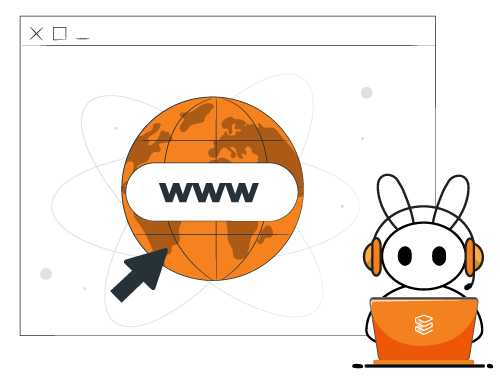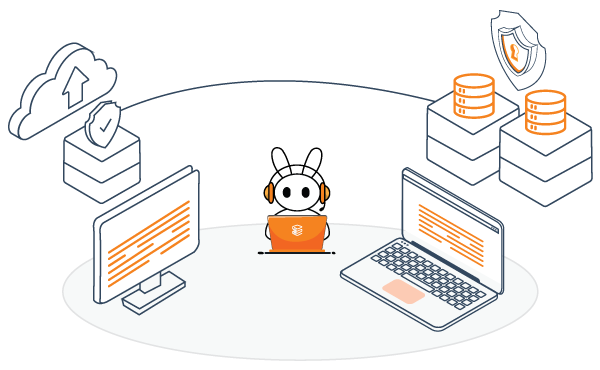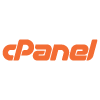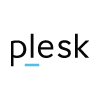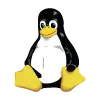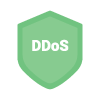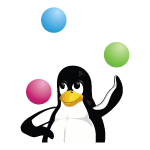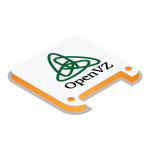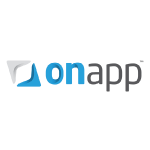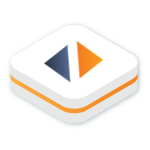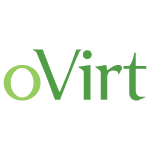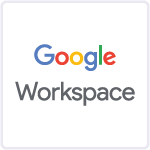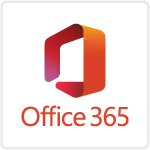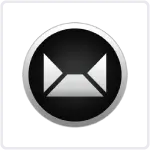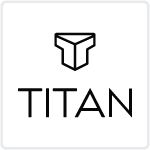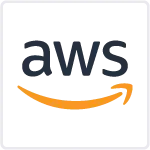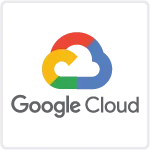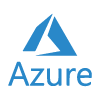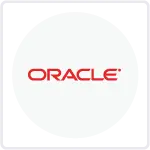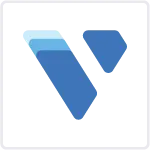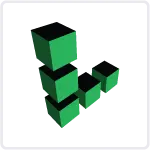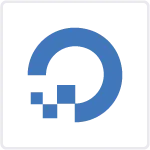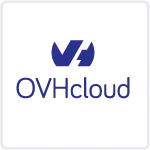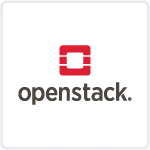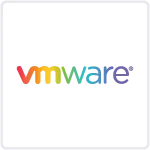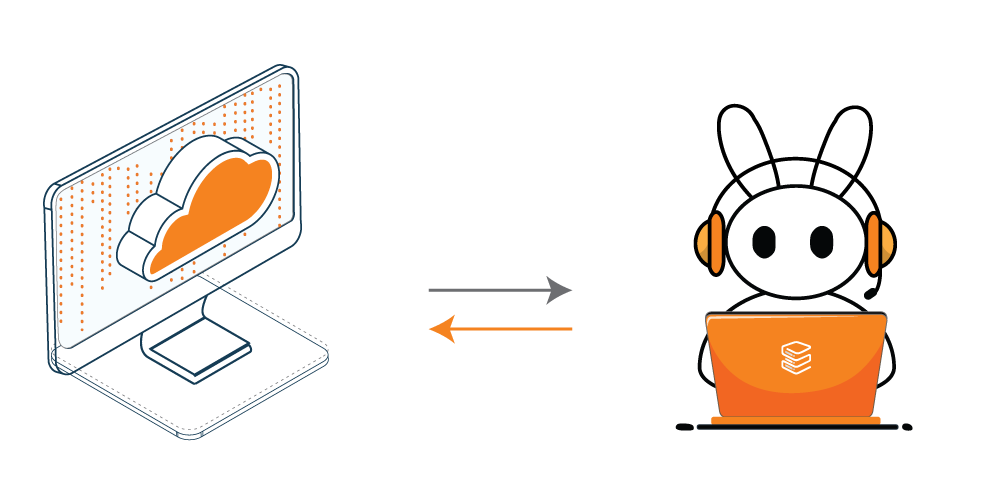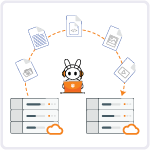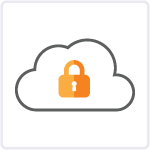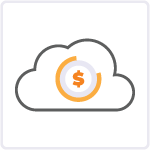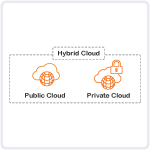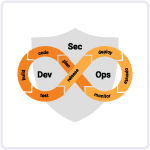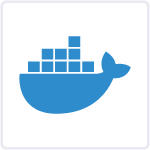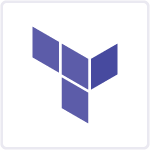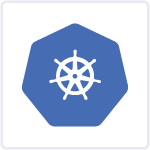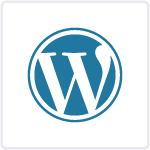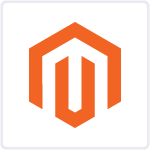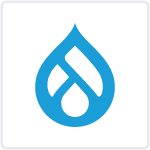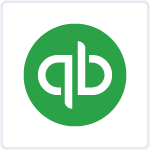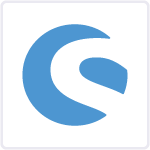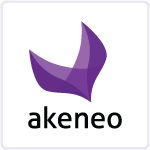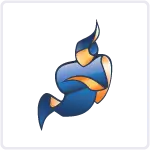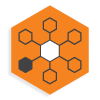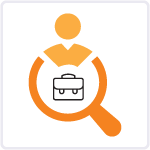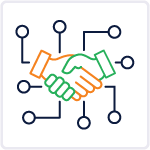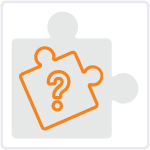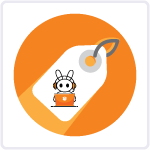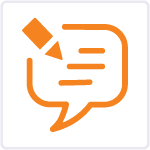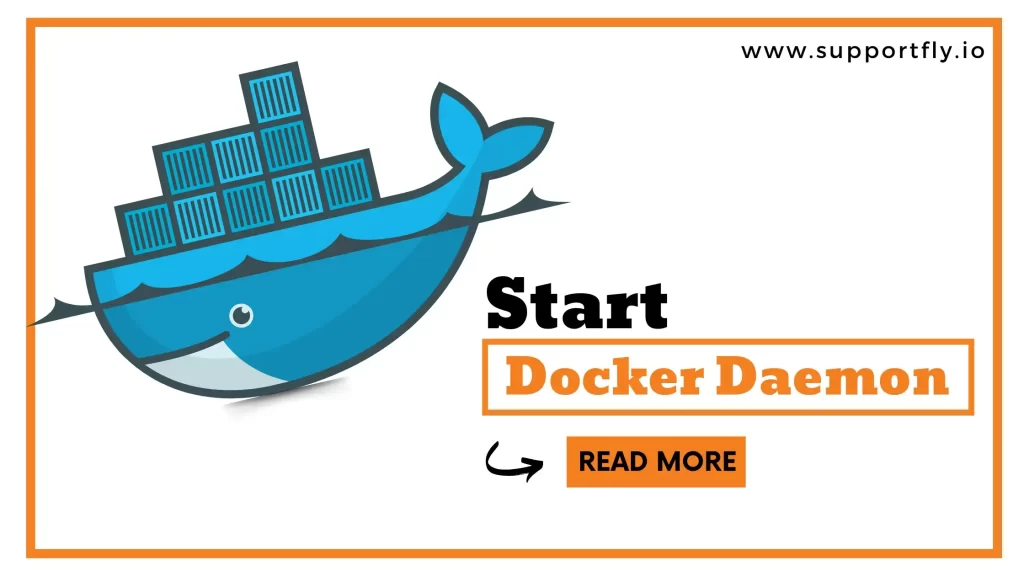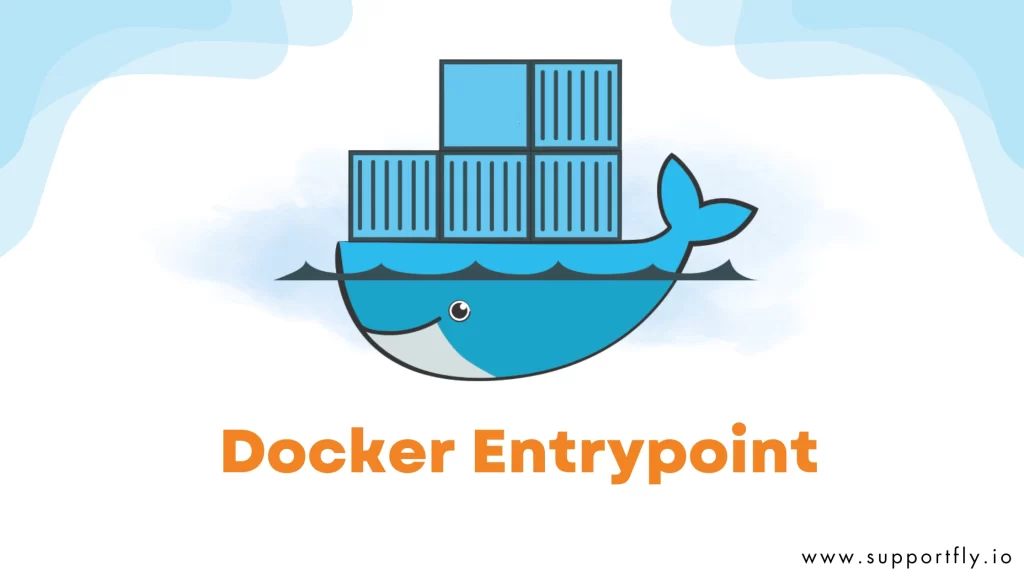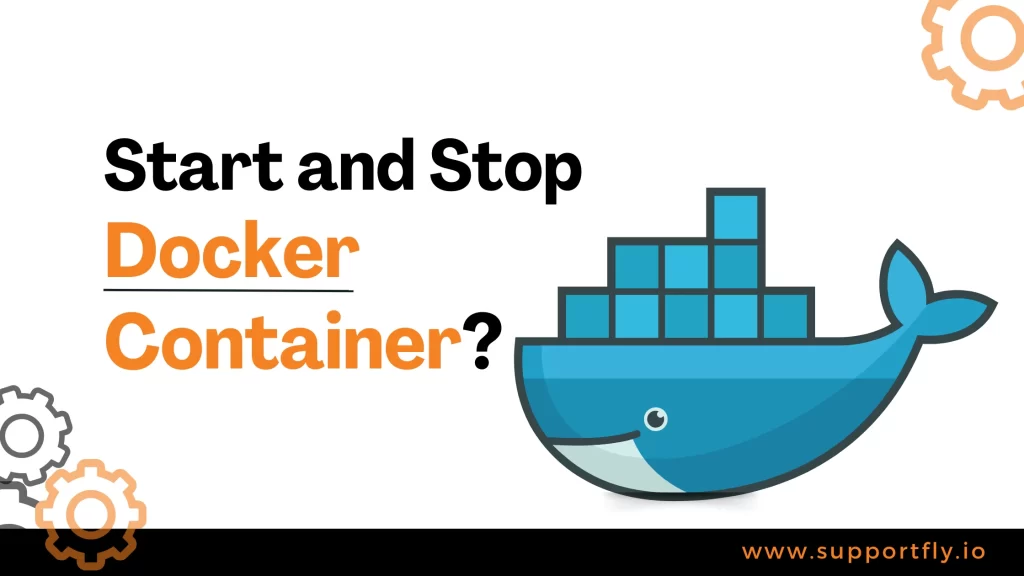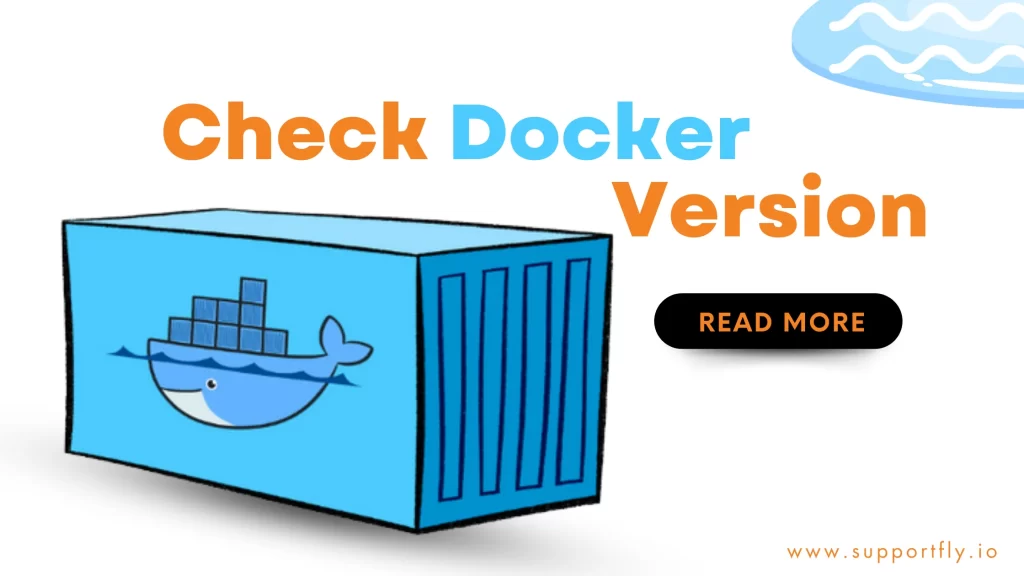We all know how important Docker has become for modern software development and deployment. It allows applications to run in isolated environments known as containers. Whether you’re a developer, sysadmin, or just curious about Docker, you must know how to check Docker version on different platforms. In this blog, we will tell you the step-by-step methods to check Docker version on Linux, Windows, Mac, and Ubuntu. It will ensure you’re always in the know about your Docker setup.
We also offer Docker Consulting services for those who are using Docker or are planning to use it. You can visit our website to know more about it.
Table of Contents
How to check Docker version on Linux?
Linux is where Docker started, and checking its version here is straightforward:
- Open Terminal: Open your terminal window. You can do this by searching for “Terminal” in your applications menu.
- Type the Command: In the terminal, type the following command and press Enter:


This command will display the Docker version installed on your Linux system.
Also Read: Our blog post on how to update docker container
How to check Docker version on Windows?
Windows users can easily check their Docker version with these steps:
- Launch PowerShell or Command Prompt: You can open PowerShell by searching for it in the Start menu. Alternatively, you can use Command Prompt.
- Enter the Command: In PowerShell or Command Prompt, type the following command and press Enter:


Just like on Linux, this command will display your Docker version on Windows.
Also check: Our blog post on how to start and stop docker container
How to check Docker version on Mac?
Mac users, checking your Docker version is just as effortless:
- Launch Terminal: Open Spotlight by pressing Command + Space, then type “Terminal” and press Enter.
- Run the Command: In the Terminal window, enter the following command and press Enter:


The Docker version on Mac will be displayed instantly.
How to check Docker version on Ubuntu?
Here’s how to check Docker version on Ubuntu:
- Open Terminal: Launch the terminal by searching for it in the applications menu.
- Use the Command: In the terminal, type the following command and press Enter:
The Ubuntu system will tell you the installed Docker version.
Check Out: Our blog post on how to list docker containers
Additional tips to check Docker version
- Check Docker Compose Version:
Docker Compose is a tool for defining and managing multi-container Docker applications. To check its version, use:


- Upgrading Docker:
If you find that your Docker version is outdated, you can upgrade it. Visit the Docker Docs website for platform-specific instructions on upgrading to the latest version.
- Docker Desktop (for Windows and Mac):
If you’re using Docker Desktop on Windows or Mac, you can check the version through the application’s graphical interface. Click on the Docker icon in your system tray (Windows) or menu bar (Mac) and navigate to Settings > About Docker. You will be able to check Docker version.
Conclusion
Following the steps mentioned above, you can check Docker versions on Linux, Windows, Mac, and Ubuntu. Knowing your Docker version is essential for compatibility, security. It ensures you’re getting the latest features. With these steps, you can do it very easily.