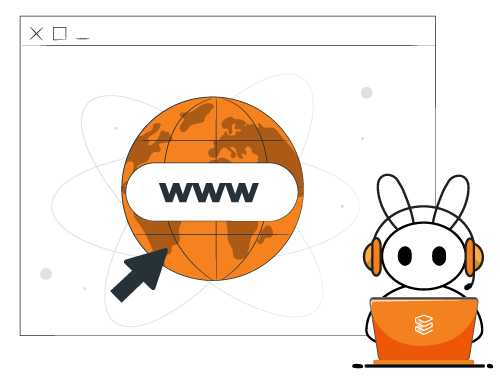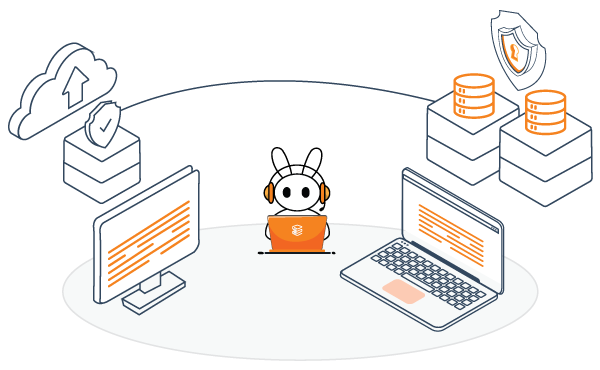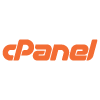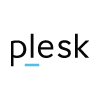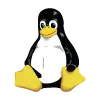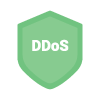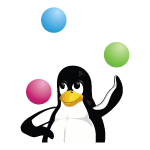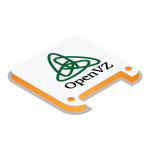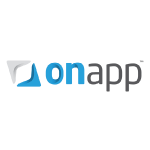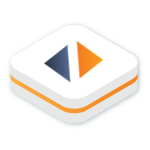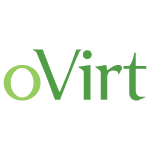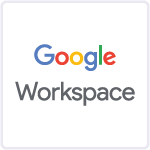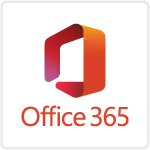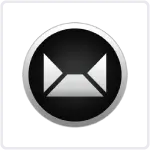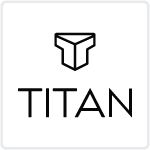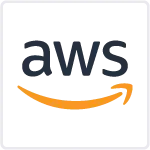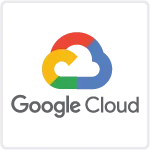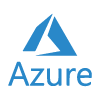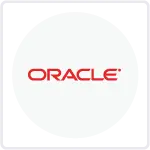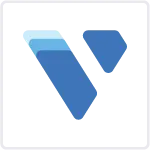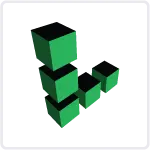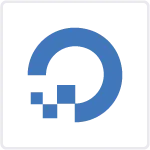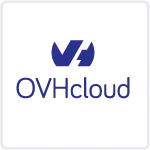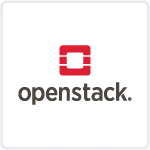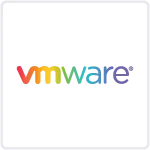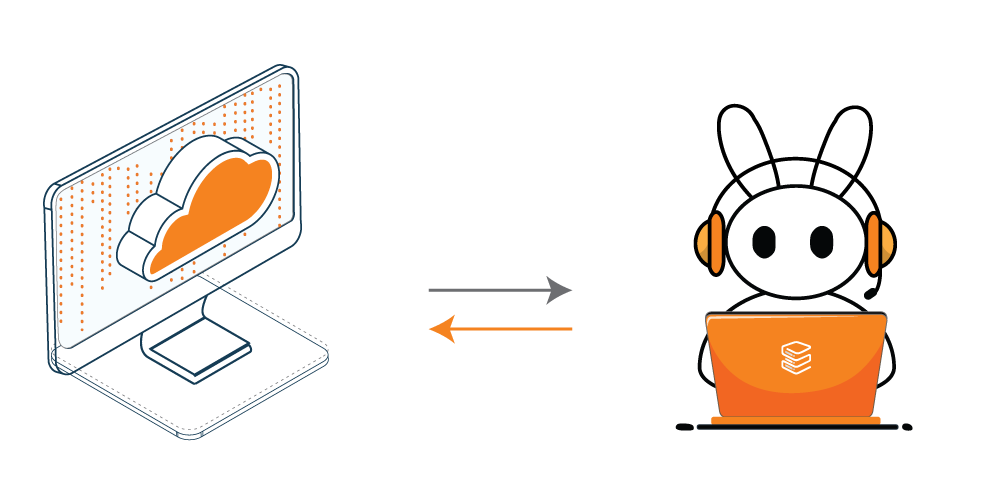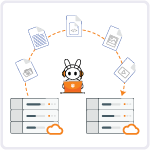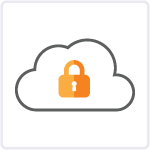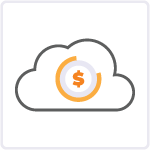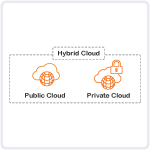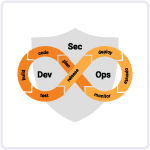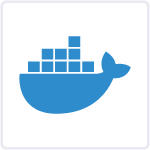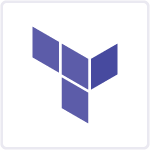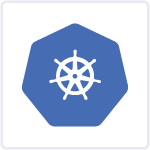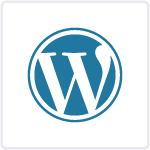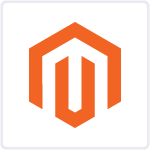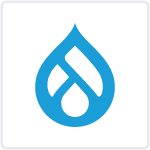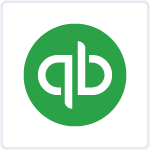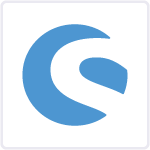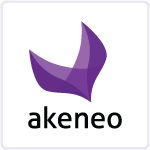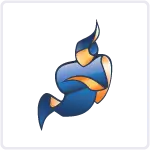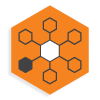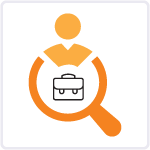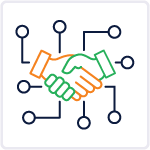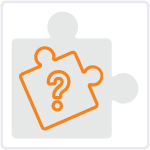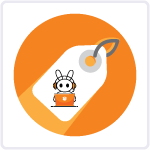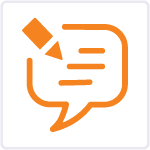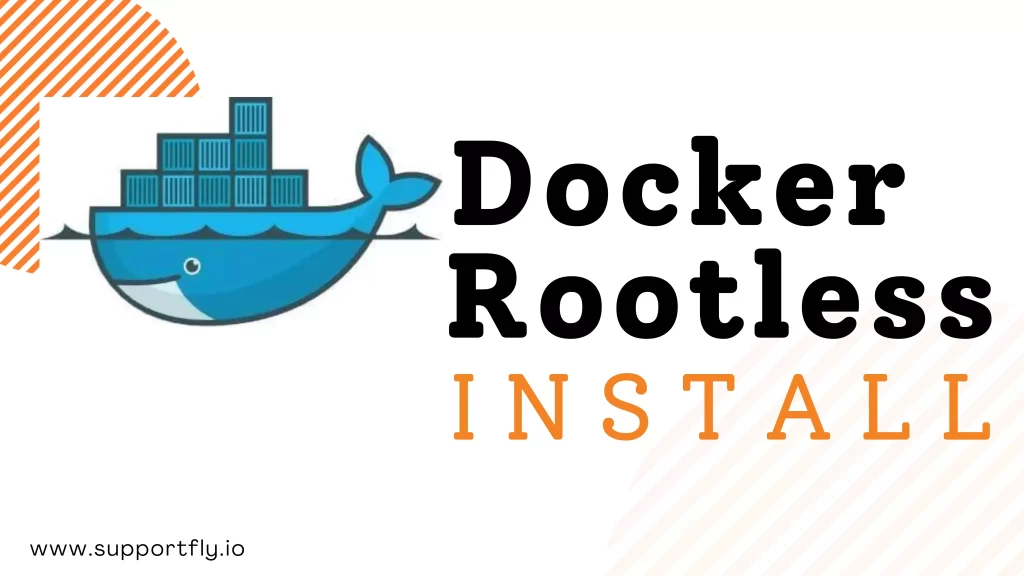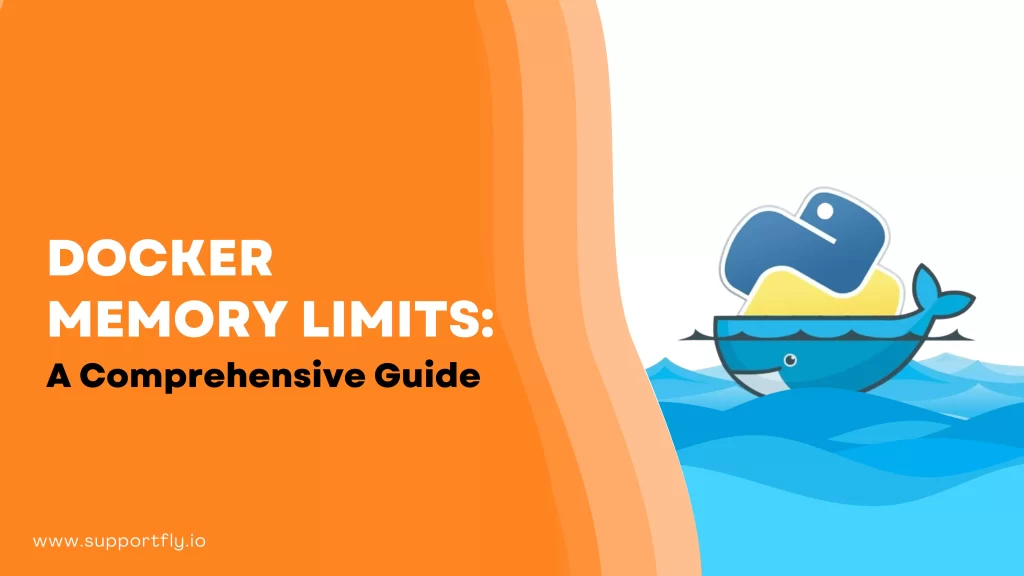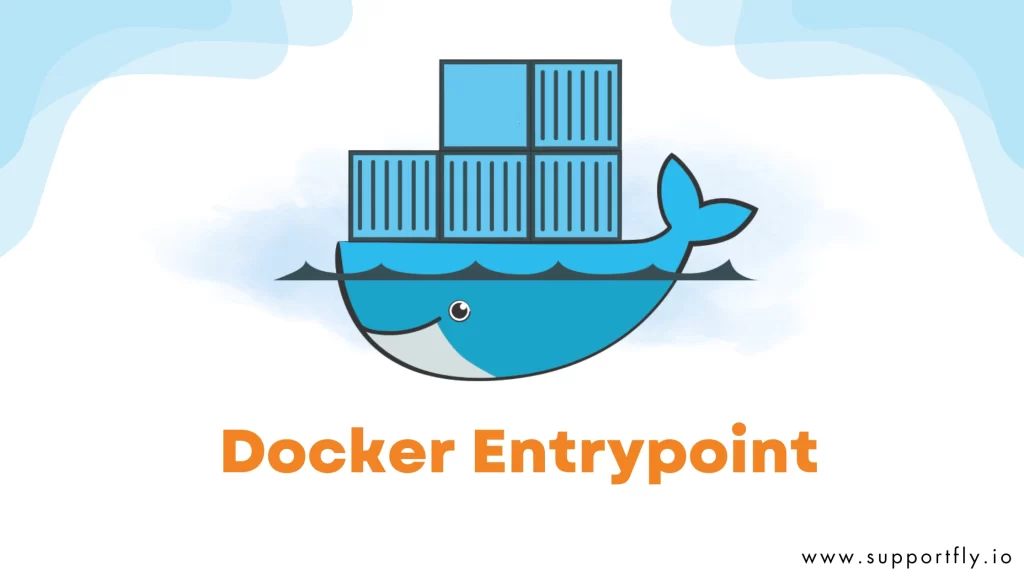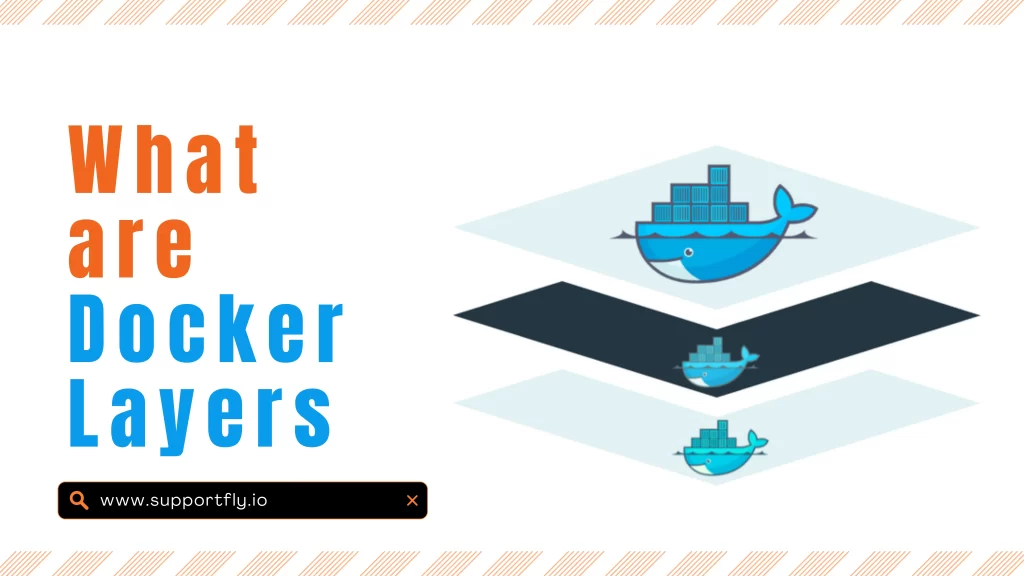Docker is a powerful tool for containerization. It has changed the way software applications are developed, deployed, and managed. Docker daemon is a critical component of Docker. It is responsible for managing containers and handling requests from the Docker CLI (Command Line Interface).
We understand the importance of Docker in the entire development and deployment process. That’s why we’ve come up with our Docker consulting services to help businesses utilize the power of Docker containers.
In this blog, we’ll tell you the process to start Docker daemon on various platforms, including Linux, Windows, and macOS. This detailed guide will be a valuable resource for all users.
Table of Contents
What is Docker Daemon?
The Docker daemon, also known as ‘docked’, is a background service that runs on your host machine. It is responsible for several key functions, including:
- Creating and managing Docker containers.
- Handling communication with the Docker CLI.
- Pulling and pushing Docker images to/from Docker Hub or other container registries.
- Managing networking, storage, and security for containers.
You can say that the Docker daemon is the powerhouse behind Docker’s containerization capabilities.
How to start Docker daemon?
Starting the Docker daemon may vary slightly depending on your operating system. Let’s explore how to do it on Linux, Windows, and macOS.
How to start Docker daemon on Linux?
On most Linux distributions, Docker can be started using the following command:

This command uses ‘systemctl’ to start the Docker service as a system daemon. If Docker is not already installed, you can install it using the package manager specific to your distribution (e.g., ‘apt’ for Debian/Ubuntu or ‘yum’ for CentOS/RedHat).
Here is what the output is going to look like:

Also Check: Our blog post on how to delete docker images
How to start Docker daemon Windows?
The process to start Docker daemon Windows is typically a straightforward process:
Step 1: Search for “Docker Desktop” in your Start menu or use the search bar.
Step 2: Simply visit “Docker Desktop” to launch the application.
Docker Desktop for Windows includes the Docker daemon, and it should start automatically when you launch the application. You can configure it further using the Docker Desktop settings.
How to start Docker daemon Mac?
If you’re using macOS, there is the official tool for running Docker containers. It is also called Docker daemon here as well. Here’s how to start Docker daemon Mac:
Step 1: Search for “Docker Desktop” in your Applications folder or use Spotlight search.
Step 2: Launch the application by clicking “Docker Desktop”.
Docker Desktop for Mac includes the Docker daemon, and it should start automatically when you launch the application. You can customize its settings through the Docker Desktop preferences.
Check Out: Our blog post on how to install docker on mac
Docker Daemon Status Verification
After starting the Docker daemon, it’s essential to verify that it’s running correctly. To do this, run the following command:

This command will display detailed information about your Docker installation, including the status of the Docker daemon. If everything is working correctly, you’ll see a wealth of information about your Docker environment.
Here is what the output is going to look like.

Daemon Configuration
The Docker daemon’s behaviour can be customized by modifying its configuration file. On most Linux distributions, the configuration file is located at /etc/docker/daemon.json. You can edit this file to change various settings such as network configuration, storage driver, and more.
Here’s a sample daemon.json file with some common configurations:

Remember to restart the Docker daemon after making changes to the configuration file for the changes to take effect.
Here is a sample output of this command:

Also Read: Our blog post on docker entrypoint
Troubleshooting Common Issues
The process to start Docker daemon is easy. But if you encounter any issues, here are some common troubleshooting steps:
- Permissions: Ensure that you have the necessary permissions to start Docker daemon. On Linux, you may need to use sudo to run Docker commands.
- Service Status: Use docker info or docker ps to check if the Docker daemon is running.
- Firewalls: Ensure that firewalls or security software are not blocking Docker’s network access.
- Resource Constraints: Docker may fail to start if your system lacks the required resources (CPU, memory, disk space). Check your system’s resource utilization.
Summing Up
We’ve explored all the steps to start Docker daemon on different operating systems. Understanding the Docker daemon’s role and how to configure it is important for efficient container management.
You can follow all the steps mentioned above to start Docker daemon. If you face any difficulty, you can reach out to our support team by clicking here.
Remember that Docker is a versatile tool. You can achieve various containerization tasks with it. As you become more proficient, you’ll discover how to use the full potential of Docker to streamline your development and deployment processes.
With the Docker daemon running, you’re now ready to create, manage, and deploy containers, unlocking the world of containerization for your projects and applications.