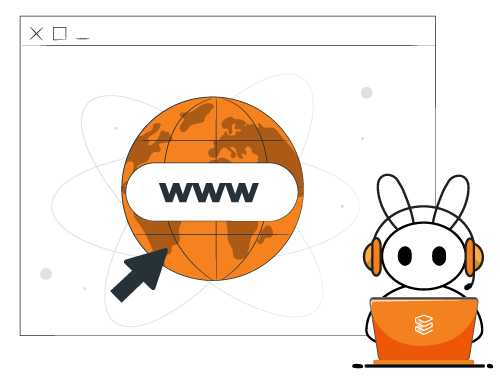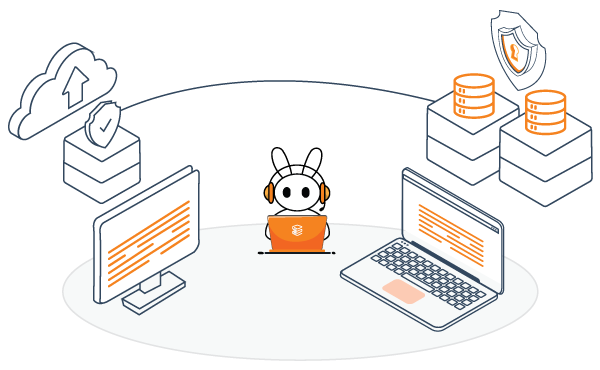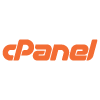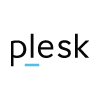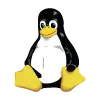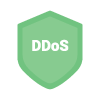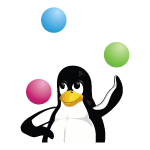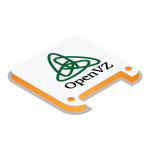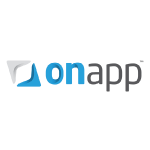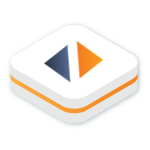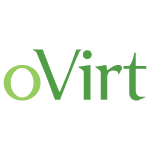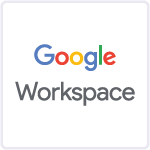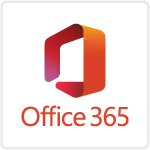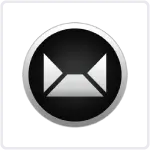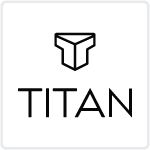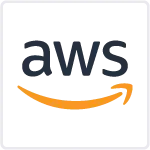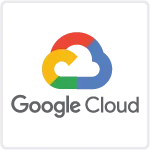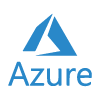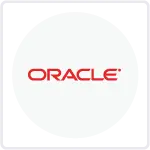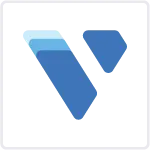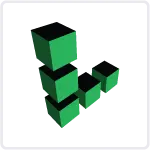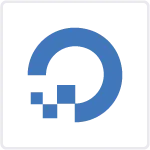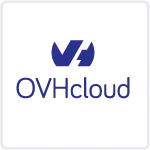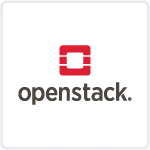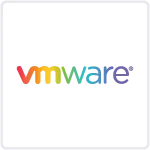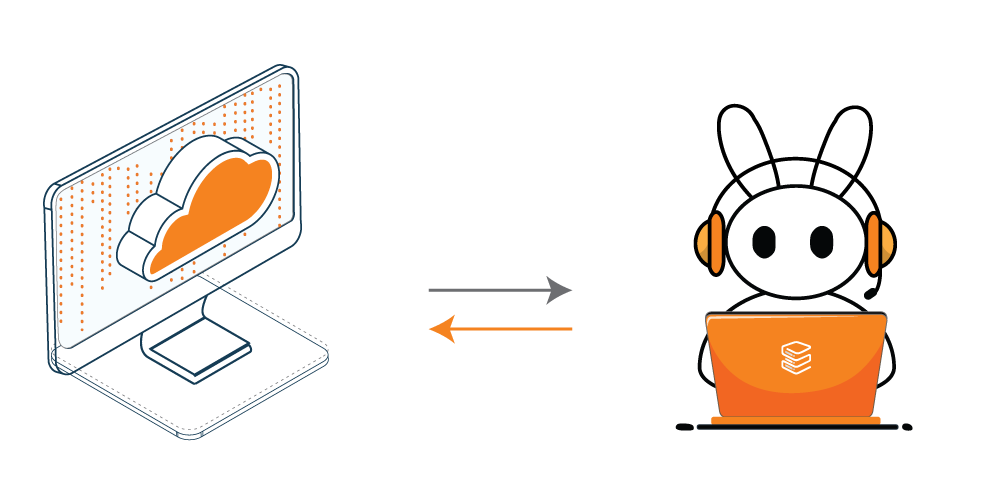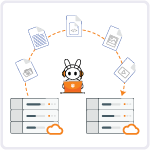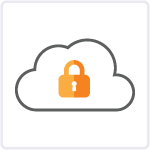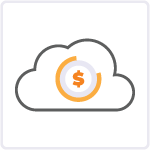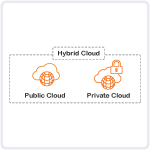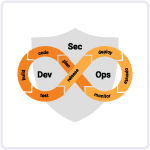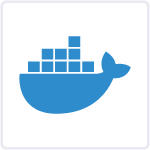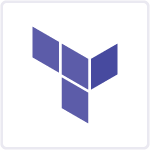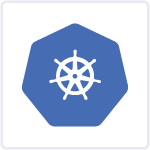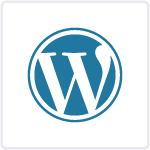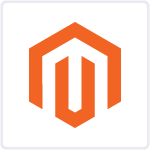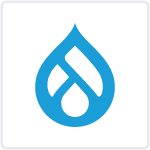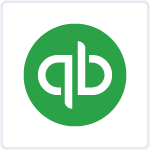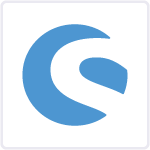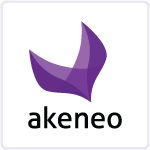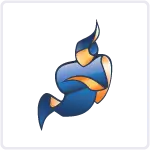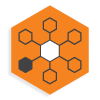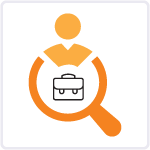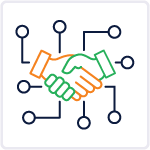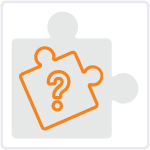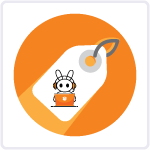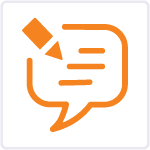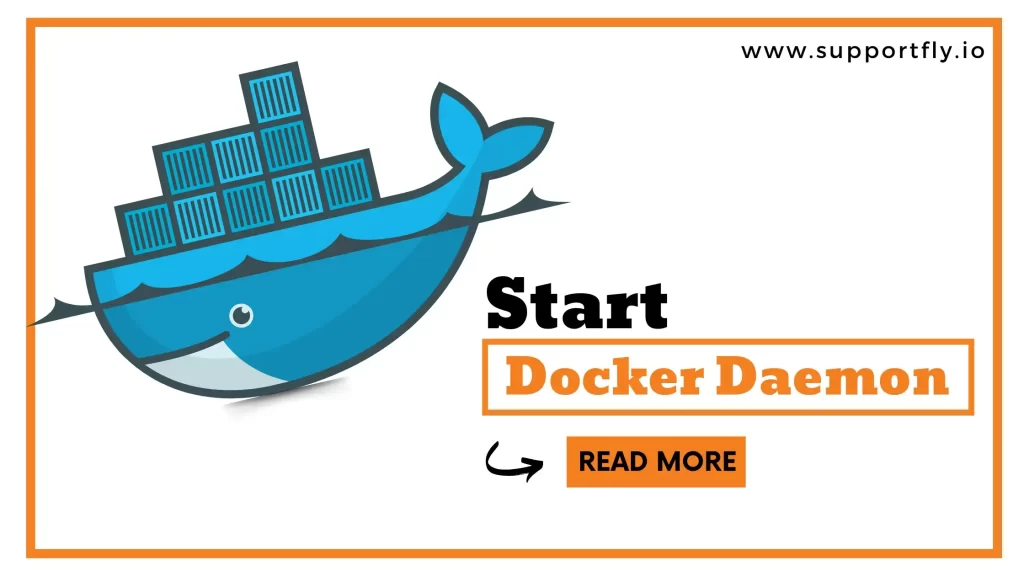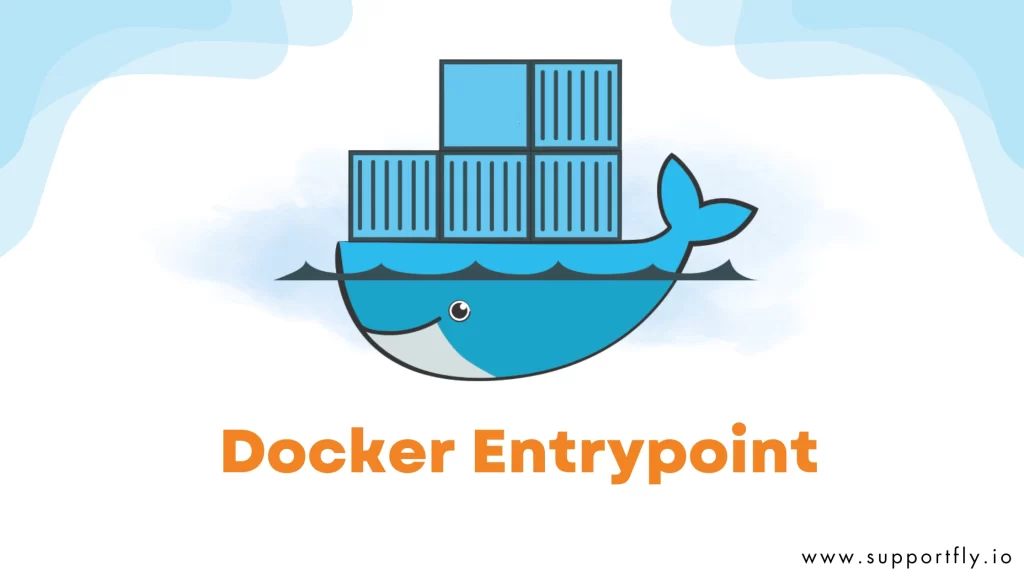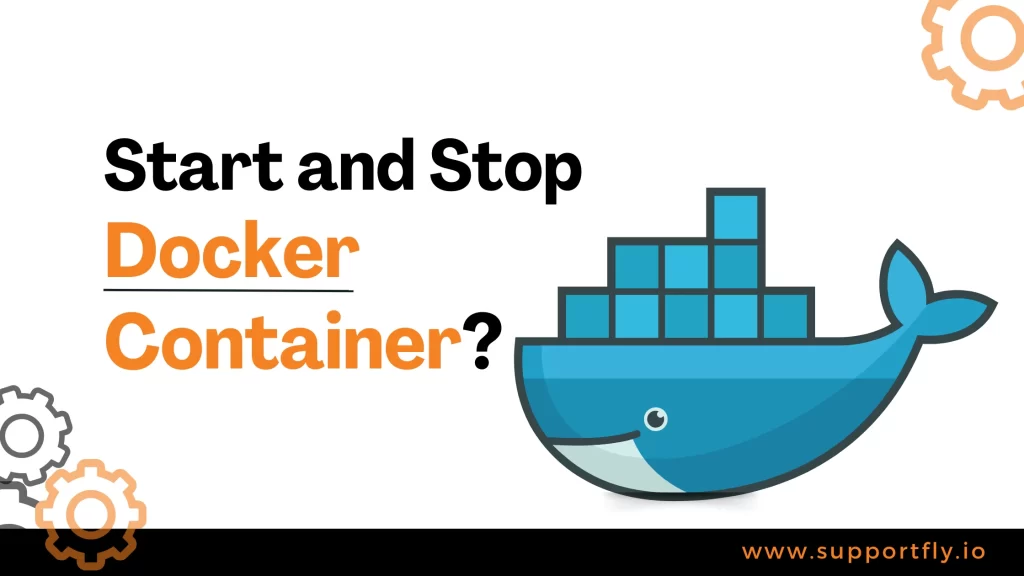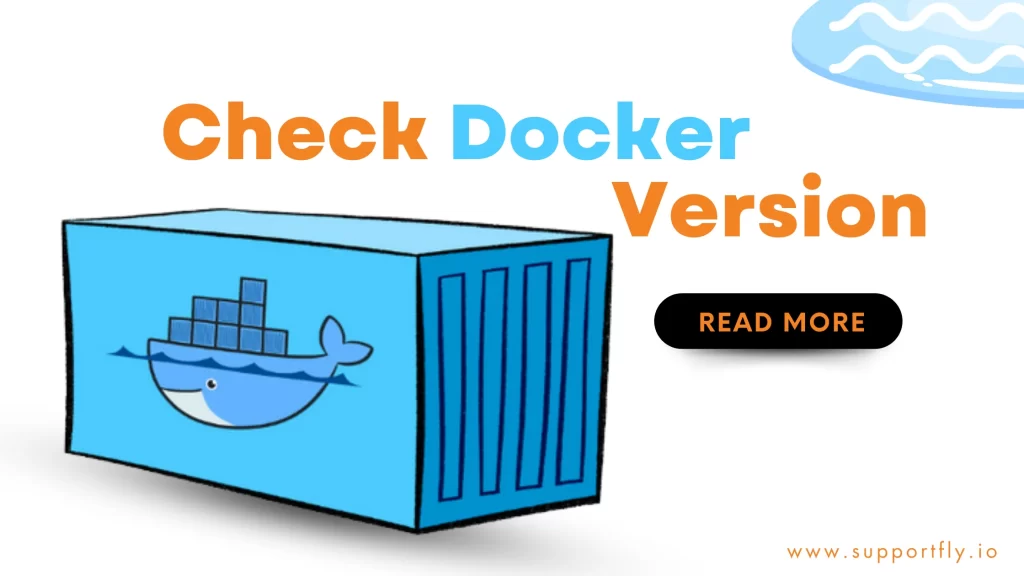When you read or hear about docker, you must have gone through a term which is Docker Compose Detached Mode. so you might want to know more about it and how it works. Running Docker Compose in Detached Mode is a crucial skill for handling containerized services. In this guide, we’ll cover how to use Docker Compose in Detached Mode, its advantages, ways to troubleshoot common problems, tips for effective use, and advanced methods for Docker Compose management. Let’s make it easy to understand and master Docker Compose for better control of your containerized applications.
So through this blog, we’re going to discuss all about docker compose detached mode, as it is a part of our docker consulting service. Through various articles and blogs, we guide you through every detail about docker and its different functions. Read the complete blog to get extensive knowledge about docker compose.
Docker Compose is an effective tool for creating and running applications that involve multiple containers. It lets you describe your application’s services, networks, and volumes in a single file and then run them all with a single command. One of the essential features of Docker Compose is the option to run your services in “detached” mode. In this blog, we’ll explore what Docker Compose detached mode is and how it works in easy-to-understand language.
Table of Contents
What is Docker Compose Detached Mode?
In simple terms, Docker Compose detached mode is like running your containers in the background. When you use Docker Compose to start your services in detached mode, it means that your terminal or command line isn’t locked up with logs from the running containers. Instead, your containers run quietly in the background, and you can continue using your terminal for other tasks.
How does Docker Compose Detached Mode work?
Docker Compose detached mode simplifies the management of containers and services by allowing them to run quietly in the background. When you use Docker Compose with the -d or –detach flag, your containers are started, but your command prompt is immediately returned to you. The containers continue to operate independently, running services and communicating with each other as specified in your configuration.
Although you don’t see live container output, you can still access logs and check service status at any time using Docker Compose commands. This mode enhances efficiency by keeping your terminal uncluttered and allowing you to work on other tasks or manage multiple services simultaneously. It’s particularly valuable for complex applications composed of several interconnected services and long-running processes.
Read more: Our Blog Post On failed to start docker application container engine
How to Use Detached Mode and use cases
To run Docker Compose in detached mode, you just need to add the -d or –detach flag when you run your docker-compose command. For example:
This command tells Docker Compose to start your services in the background, and you’ll get your command prompt back immediately. Your containers will continue to run, but you won’t see their logs unless you specifically request them.
Use Cases for Detached Mode
Detached Mode can be quite useful in various situations. Here are a few examples of how these are commonly used:
- Running long-running services: Detached Mode is helpful when you need to run services that take a long time to complete, like databases or web servers.
- Running services in the background: Detached Mode is a feature that lets you run services in the background. It comes in handy when you prefer not to be disturbed by the service while it’s running.
- Running multiple instances of a service: Detached Mode is a feature that lets you run multiple instances of a service. This is helpful when you want to either increase or decrease the scale of your service.
Benefits of Detached Mode
Detached mode offers several benefits:
Background Execution: Detached mode allows you to run containers and services in the background, meaning they won’t occupy your terminal. This is especially useful for long-running services or when you need to run multiple containers simultaneously. You can start services and continue working in the same terminal without being tied to the container logs.
Efficient Resource Usage: When containers run in detached mode, your terminal’s resources, such as memory and CPU, are not consumed by displaying container logs. This helps maintain the performance and responsiveness of your development environment, even when running resource-intensive services.
Clean Terminal Output: Running containers in detached mode keeps your terminal output clean and uncluttered. This makes it easier to focus on other tasks, switch between services, and manage containers without a continuous stream of log information in your terminal. It enhances the overall usability of your development environment.
Multi-Service Management: Detached mode is particularly beneficial when working with multiple services within a Docker Compose setup. It allows you to start and manage various services simultaneously without having to open multiple terminal windows. Each service can run in the background, and you can interact with them as needed.
Improved Productivity: By using detached mode, you can maintain a more organized and productive development workflow. You can run services, run tests, or perform other tasks without being interrupted by extensive container logs. When you need to check container status or logs, you can do so on-demand.
Viewing Detached Containers
Even though your containers run in the background, you can still view their logs and status at any time. To do this, you can use the docker-compose logs and docker-compose ps commands. For example:
To view container logs:
To see the status of your services:
This way, you can check on your containers’ activities when needed.
How To Run Docker Compose In Detached Mode
When it comes to the management of containerized services, one of the most essential approaches is to utilize Docker Compose Detached Mode running mode. Docker Compose has a feature called “Detached Mode” that enables the containerized service to continue running in the background. This means that you can close the terminal without stopping the container. The container will keep running independently. This feature is beneficial when you have services that run for a long time or when you want to run multiple instances of a service.
Guide to Running Docker Compose Detached Mode
Running Docker Compose in detached mode is a simple task. Here are the steps:
- To get started, open a terminal on your computer and go to the directory where your Docker Compose file is stored.
- Please run the command `docker-compose up -d`.
- Please wait for Docker Compose to begin operating your service in Detached Mode.
After this, your service is currently running in Detached Mode. You can go ahead and close the terminal now. Your service will keep running in the background.
Troubleshooting Common Issues
Running Docker Compose in Detached Mode is typically easy, but there are a few common problems that you might come across. The following are some of the most common issues and how to fix them:
- The service doesn’t start: It’s possible that the problem you’re experiencing is related to your Docker Compose file. Please ensure that all the components have been configured correctly.
- The service stops unexpectedly: This might be because there aren’t enough resources available. Make sure that your computer has sufficient RAM and CPU to support your service.
- The service is slow: It’s possible that the issue you’re experiencing is caused by a misconfiguration in your Docker Compose file. Please ensure that your service is optimized for performance.
Conclusion
Docker Compose detached mode is a handy feature that allows you to run your services in the background, freeing up your terminal for other tasks. It’s especially useful for long-running services and managing multiple containers simultaneously. By using the -d flag with your docker-compose up command, you can enjoy the benefits of detached mode and maintain a clean and efficient development environment.
Docker Compose detached mode simplifies the process of managing containers by allowing them to operate quietly in the background. It provides you with a cleaner terminal output and keeps your command line free for other tasks while still granting you control over container logs and status when necessary. This mode is especially valuable when dealing with multi-service applications and long-running processes.
Frequently Asked Questions (FAQ)
Q1. What is Docker Compose Detached Mode?
Docker Compose Detached Mode is a feature that allows you to run containers in the background, freeing up your terminal for other tasks. When you use Docker Compose with the -d or –detach flag, your containers operate independently in the background while you retain the flexibility to manage them as needed.
Q2. How does Docker Compose Detached Mode work?
In Docker Compose Detached Mode, containers are started in the background. The -d flag ensures that your command prompt is immediately returned to you, allowing you to continue working on other tasks. The containers continue to run independently, communicating with each other as specified in your configuration.
Q3. How do I run Docker Compose in Detached Mode?
To run Docker Compose in Detached Mode, add the -d or –detach flag when executing your docker-compose-up command. For example:
docker-compose up -d
This command starts your services in the background, and you can continue using your terminal for other tasks.
Q4. What are the use cases for Detached Mode?
Detached Mode is useful for running long-running services, running services in the background without interruptions, and managing multiple instances of a service. It provides flexibility when dealing with various scenarios in containerized applications.
Q5. How do I troubleshoot common issues with Detached Mode?
If you encounter issues like services not starting, unexpected stops, or slow performance, ensure correct Docker Compose file configurations and check available system resources. Optimize your service configurations for performance to address common problems.