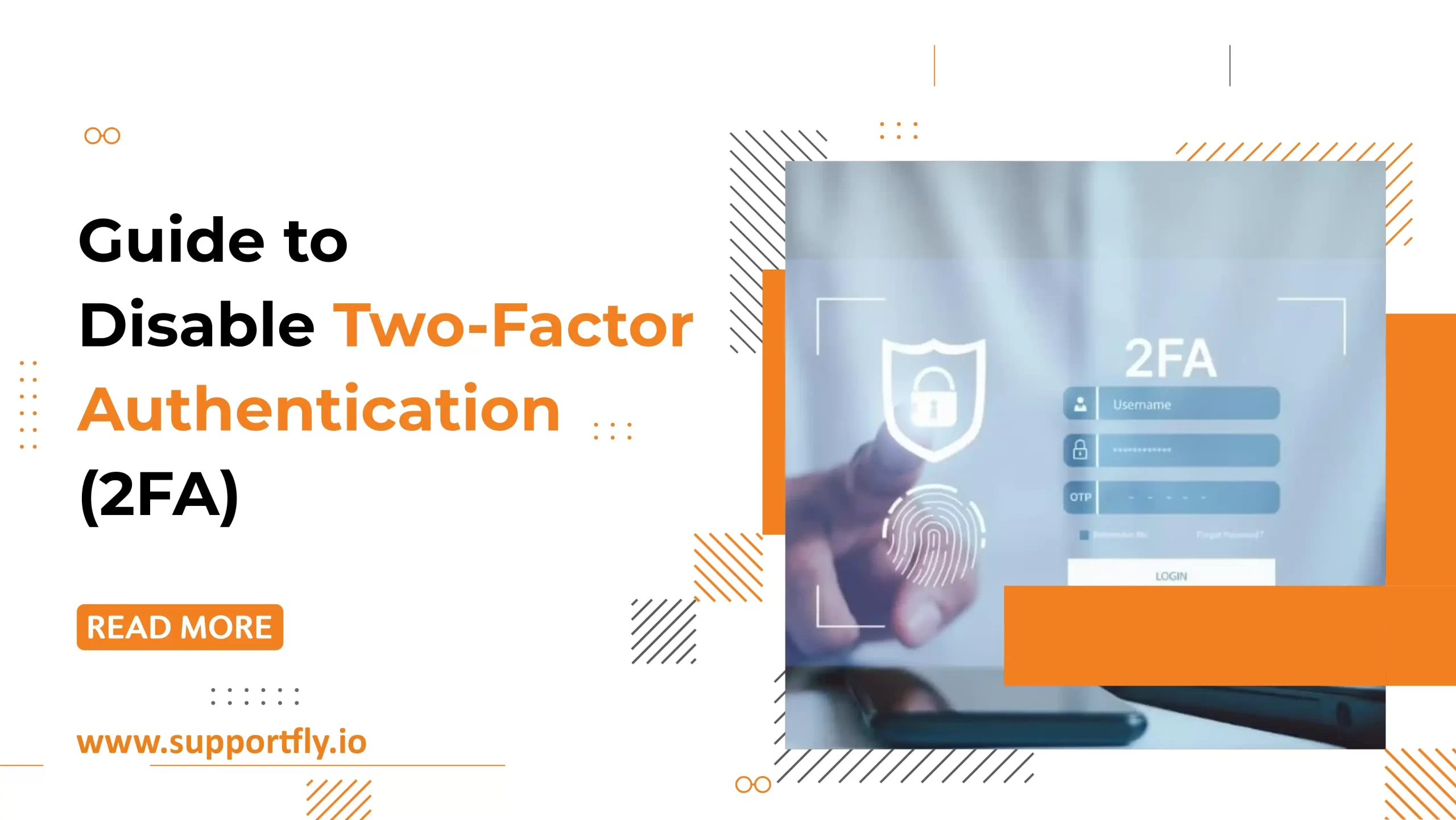Two-Factor Authentication (2FA) enhances security by requiring two steps to verify your identity—typically a password and a code sent to your phone or email. This makes it much harder for hackers to access your account, even with your password. However, there may be times when you want to disable 2FA for convenience, troubleshooting, or if you have other security measures. This blog will walk you through how to do that.
Table of Contents
What is Two-Factor Authentication (2FA)?
Two-Factor Authentication, sometimes called multi-factor authentication (MFA), is a security process that requires users to provide two different authentication factors to verify their identity. This is more secure than just using a password alone.
Common examples of two factors are:
- Something you know: Like your password.
- Something you have: Like a one-time code sent to your phone or email.
Why Would You Disable Two-Factor Authentication?
There are a few reasons why someone might want to disable Two-Factor Authentication:
- Convenience: Constantly having to enter a verification code can be inconvenient, especially if you log into your account frequently.
- Troubleshooting: If you’re having trouble receiving 2FA codes or accessing your account, disabling it temporarily might help.
- Alternative Security Measures: If your account is protected with other layers of security, such as strong passwords and secure networks, you might feel that 2FA is not necessary.
While it’s important to recognize the benefits of 2FA, there are situations where disabling it might make sense.
Who Can Disable Two-Factor Authentication?
Not everyone can disable Two-Factor Authentication. Here’s a breakdown of who can do it:
- Individual Users: Some websites and services allow regular users to turn off 2FA from their account settings. If the option is available, users can manage their own 2FA preferences.
- Administrators: For organizational accounts, like those used in businesses or schools (e.g., Office 365), only administrators with the proper permissions can disable 2FA for other users.
Now that we understand why someone might want to disable 2FA, let’s get into the process of how to do it.
Step-by-Step Guide to Disable Two-Factor Authentication in Office 365
1. Go to the Microsoft 365 Admin Center and log in with an account that has Global Administrator permissions.
2. Navigate to Users > Active Users.
3. Click on Multi-factor Authentication.

4. A page will display a list of users and their MFA status. Note that this page does not show whether the user has completed MFA or which method they have enabled.
5. To disable MFA for a specific user, select the user from the list.

6. In the right-hand column, under Quick Steps, you’ll see options to enable, disable, or configure MFA settings for the user.
7. Click Disable and confirm to turn off MFA for the selected user.

In the Service Settings tab, you can adjust additional MFA configurations, such as:
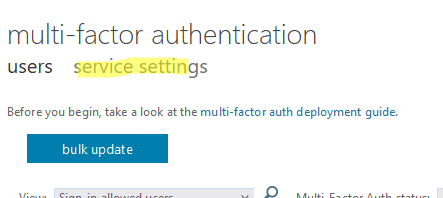
- Adding trusted IP subnets where users are exempt from MFA.
- Enabling/disabling specific MFA methods.
- Allowing users to remember MFA on trusted devices for a set period (from 1 to 365 days).

Things to Consider Before Disabling Two-Factor Authentication
While disabling Two-Factor Authentication might be convenient, it’s important to weigh the risks. 2FA is one of the most effective ways to protect your account from unauthorized access. By turning it off, you’re making your account more vulnerable to hacking attempts.
Here are some things to consider:
- Use Strong Passwords: If you disable 2FA, make sure to use a strong, unique password for each of your accounts.
- Enable Other Security Features: Many platforms offer alternative security measures, such as login alerts or biometric verification (fingerprints or facial recognition). If you disable 2FA, consider enabling these features.
- Monitor Account Activity: Keep an eye on your account activity, and be sure to check for any suspicious behavior regularly. Most platforms will alert you if there’s an unusual login attempt.
Re-Enabling Two-Factor Authentication
If you find that you miss the extra security of 2FA or your troubleshooting is complete, you can always re-enable Two-Factor Authentication by following the same steps in reverse. Simply go to the account’s security settings, turn on 2FA, and choose your preferred method of verification.
Conclusion
Two-Factor Authentication is an important security feature that helps protect your accounts from unauthorized access. While there may be times when you need to disable it for convenience or troubleshooting, it’s always important to consider the risks. If you decide to disable 2FA, be sure to use other security measures, such as strong passwords and login alerts, to keep your account safe.
Disabling 2FA is a relatively simple process, whether you’re using Office 365, Google, Facebook, or another platform. Just remember to carefully think through your decision before turning it off and re-enable it if needed to keep your account secure.
Related Articles
- The Role of Server Management in Achieving High Availability for Businesses
- How to Optimize Server Performance for Enterprise Workloads
- Benefits of Implementing Continuous Monitoring in DevOps
- Top Benefits of Outsourcing Development Services to Experts
- Top 5 DevOps Tools to Automate Your CI/CD Pipeline
- The Role of UX/UI Design in Developing Successful Applications